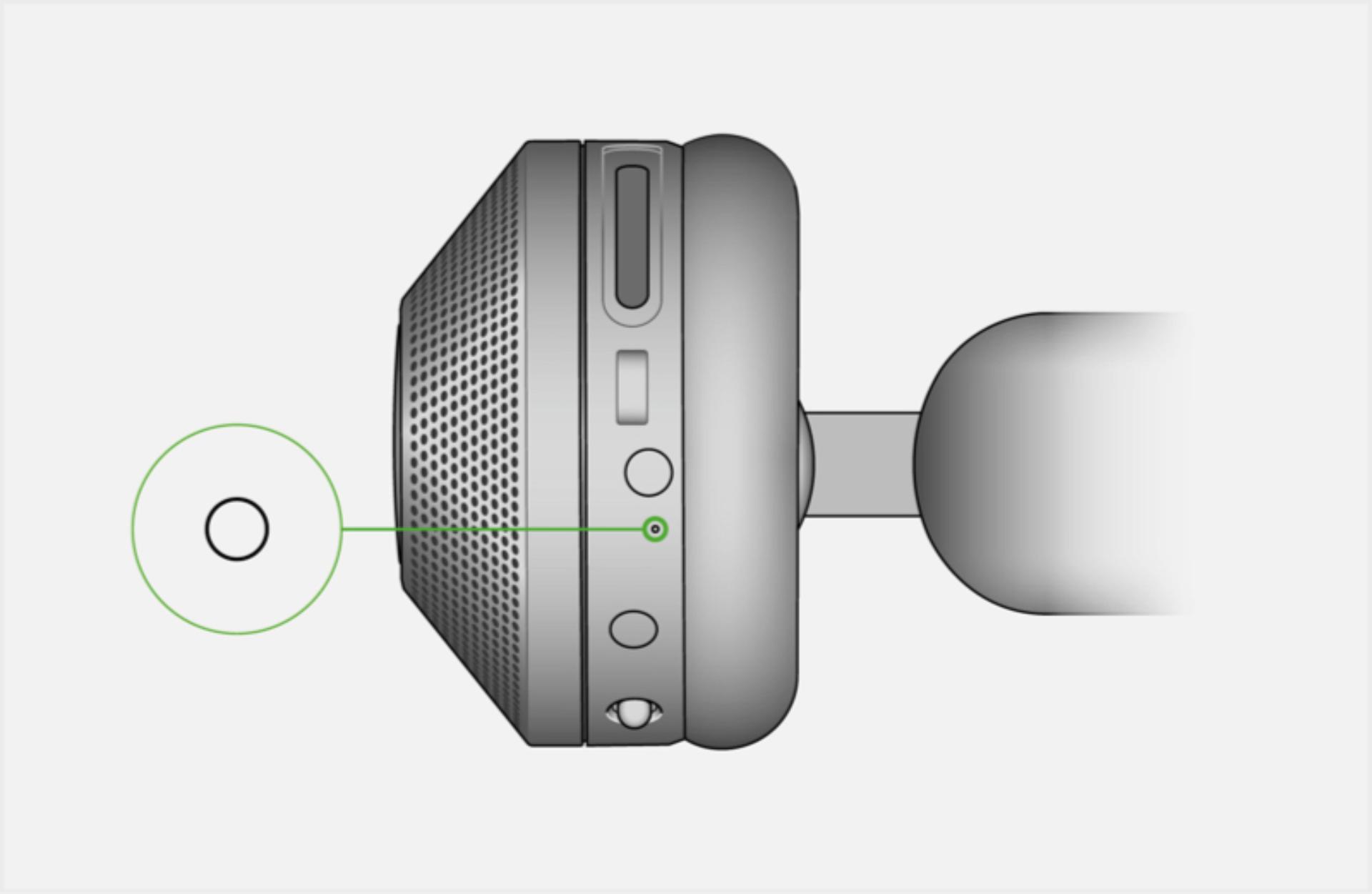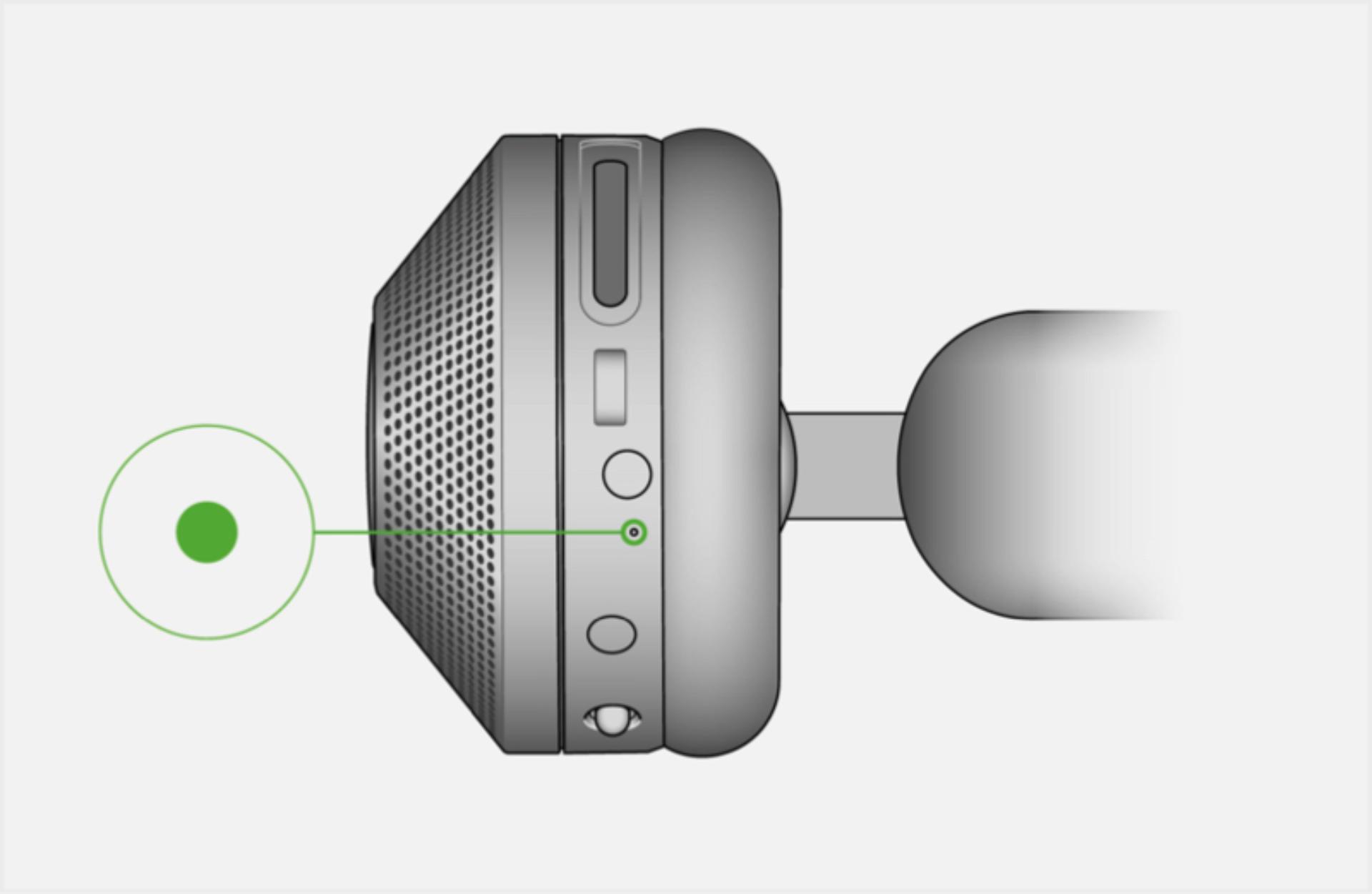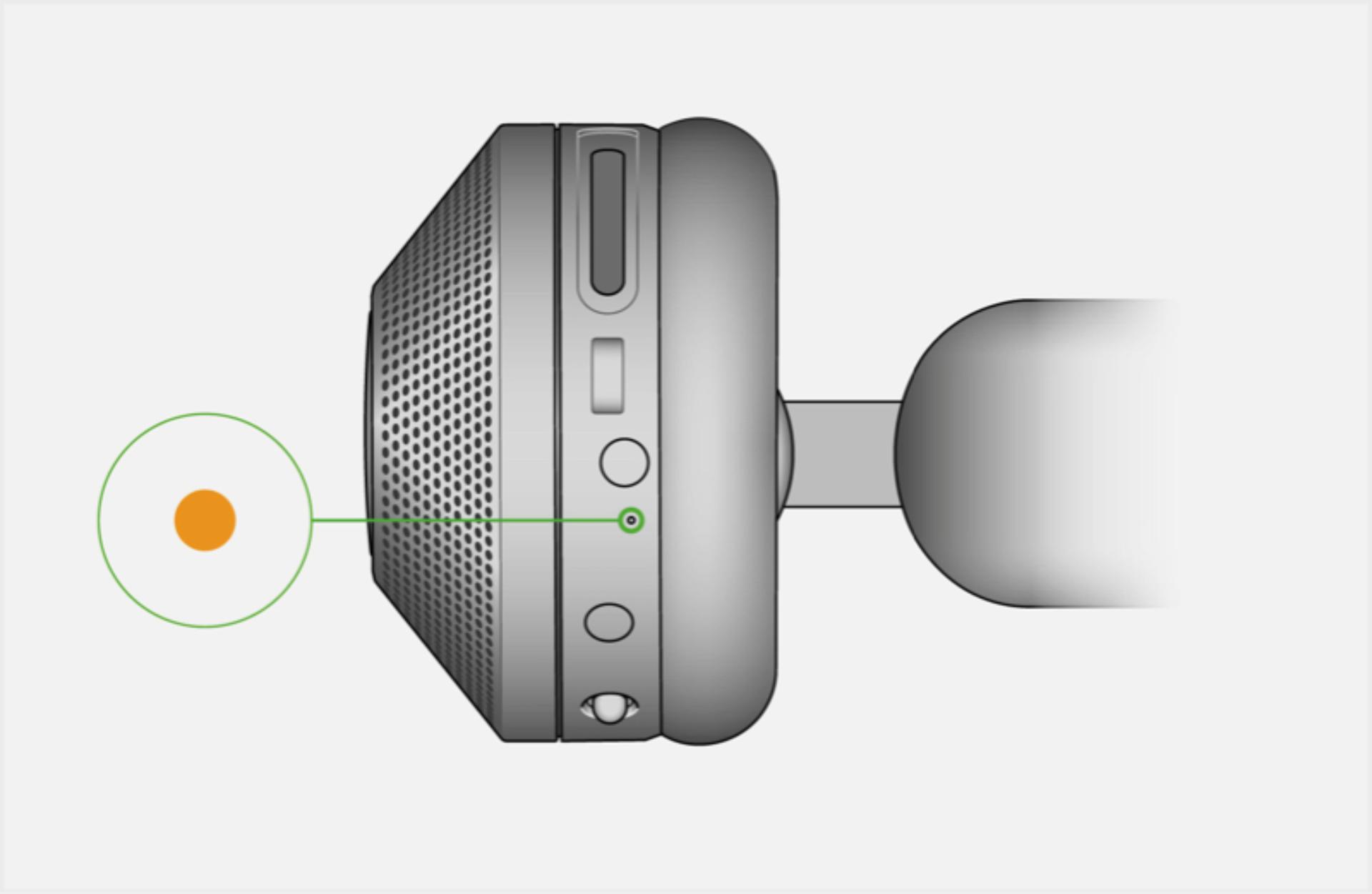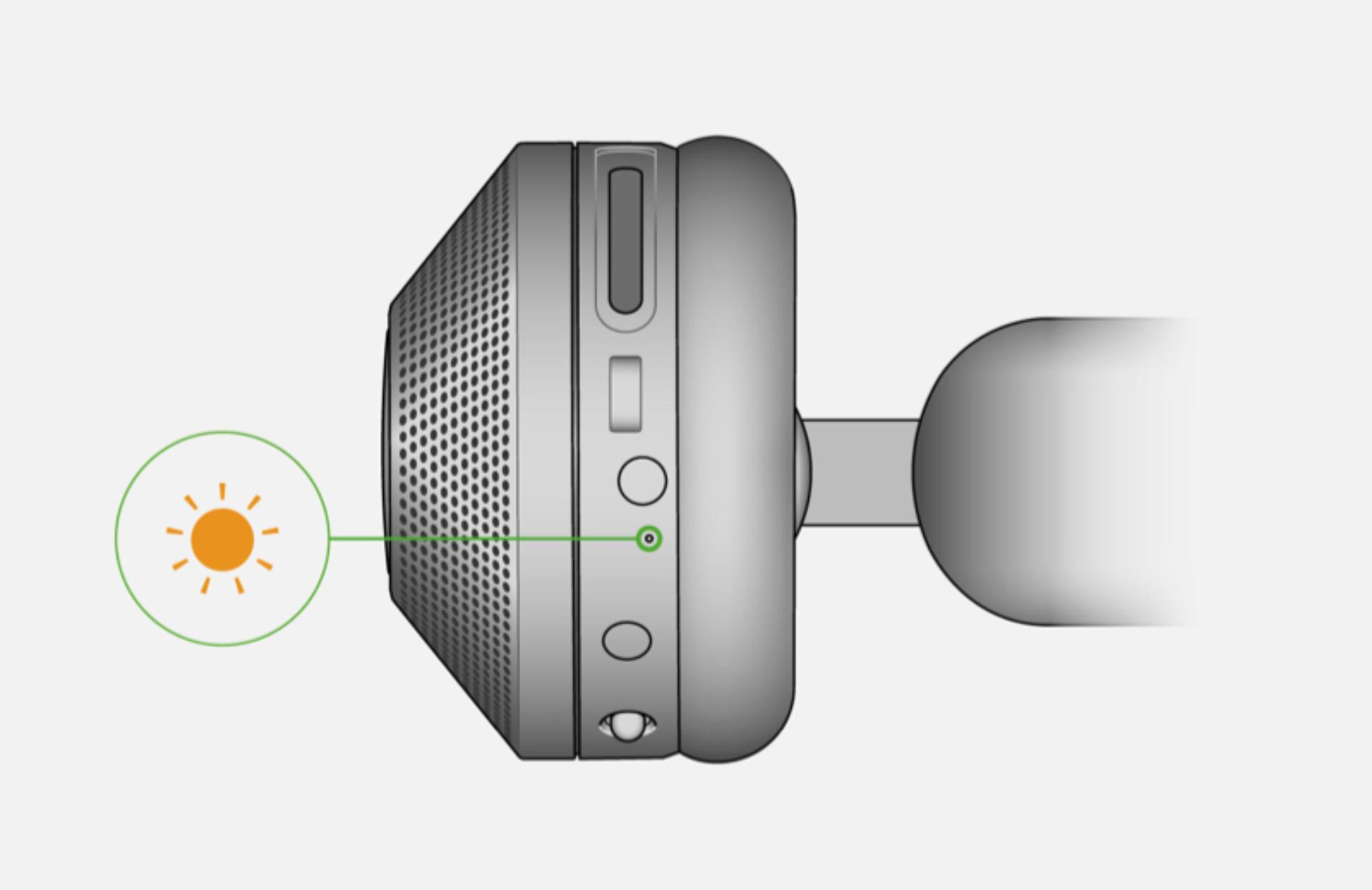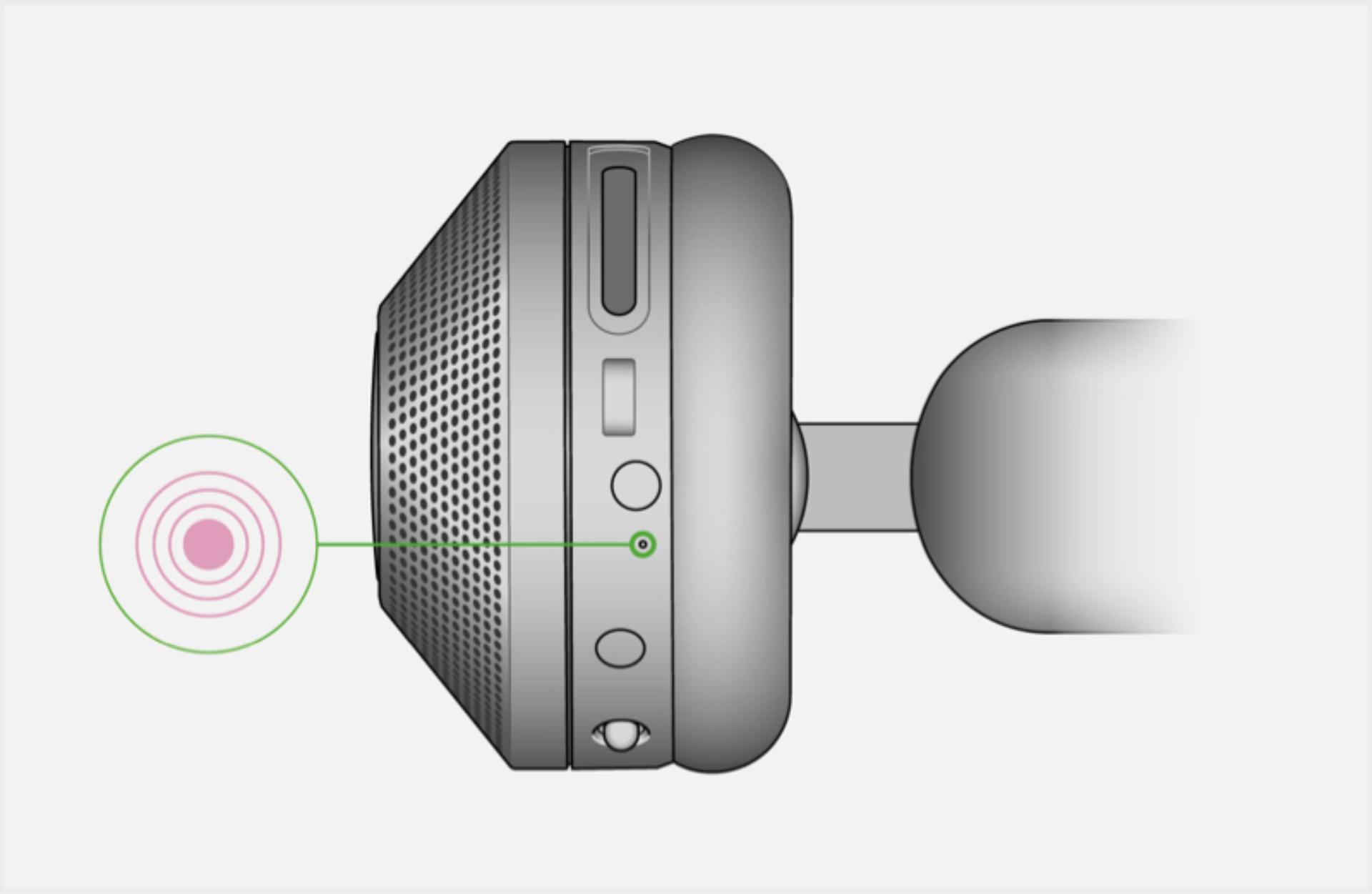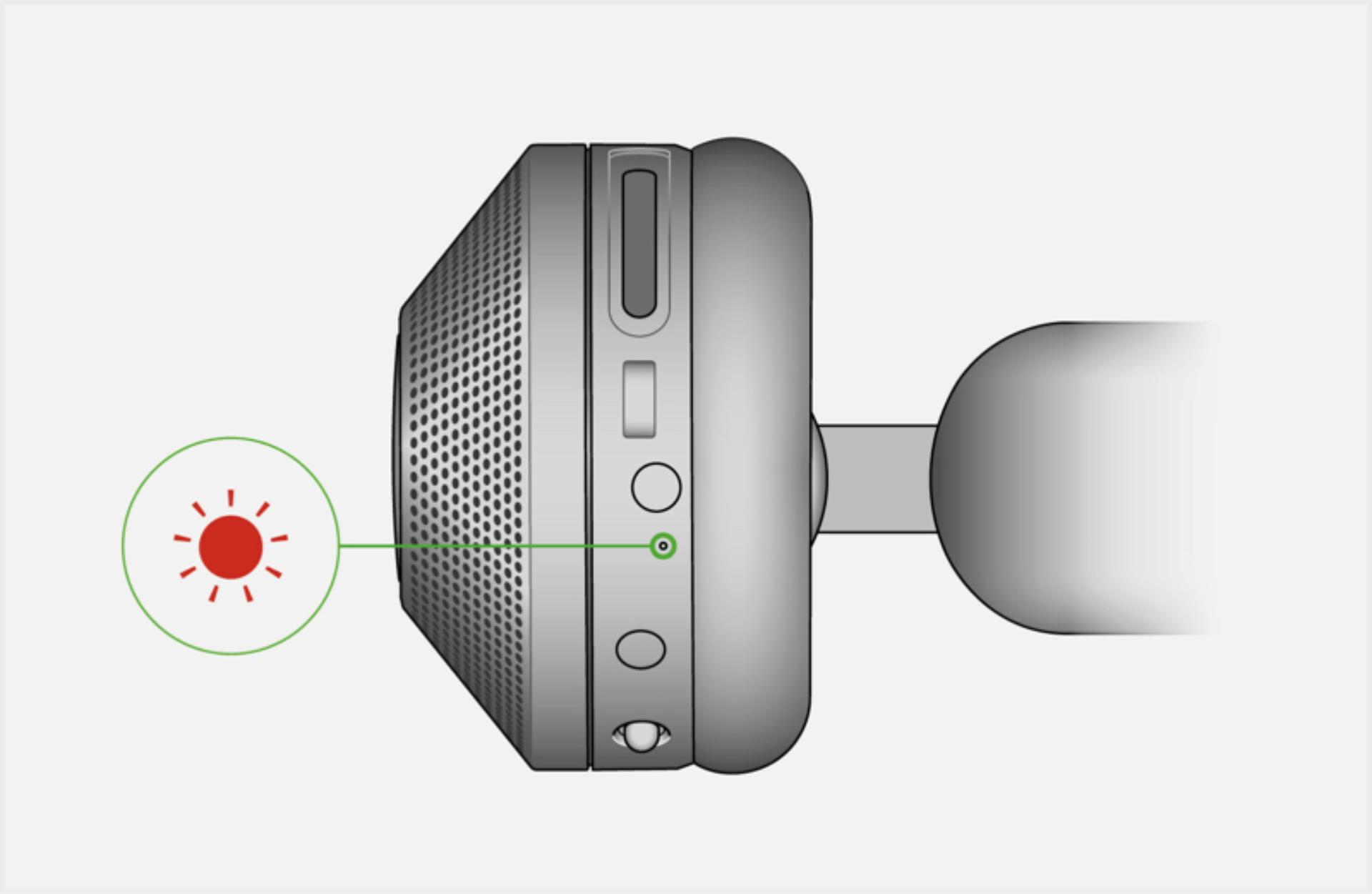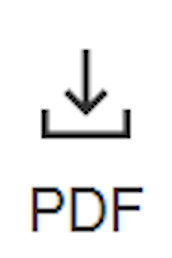Support for your Dyson Zone™ headphones with air purification
Dyson Zone™ air-purifying headphones

Here you can find helpful tips and advice, how-to videos, your user guide and more.
Quick links
Register your machine
Join MyDyson™ and register your machine for easy access to your guarantee details, how-to videos, user guides and more. We'll also be able to offer you tailored machine support.
Set up and connect
Watch our how-to video or follow the step-by-step guide below.
Learn how to set up and connect
-

Fit your filters
Gently twist off both ear cup covers. Hold the filters on the plastic edges and drop them into the ear cups. Replace the covers and twist to secure into position.
-

Get comfortable
Place the headphones over your head a little further back than traditional headphones. Adjust both sides of the headband until comfortable.
-

Attach your visor
Remove any packaging from the visor and fully extend the visor arms. With the visor positioned below your mouth, attach it to each ear cup with the magnetic connectors.
-

Adjust your visor
Raise the visor to cover your nose and mouth and adjust until it's in a comfortable position. Leave a finger's width between your mouth and the visor so the air flows effectively.
-
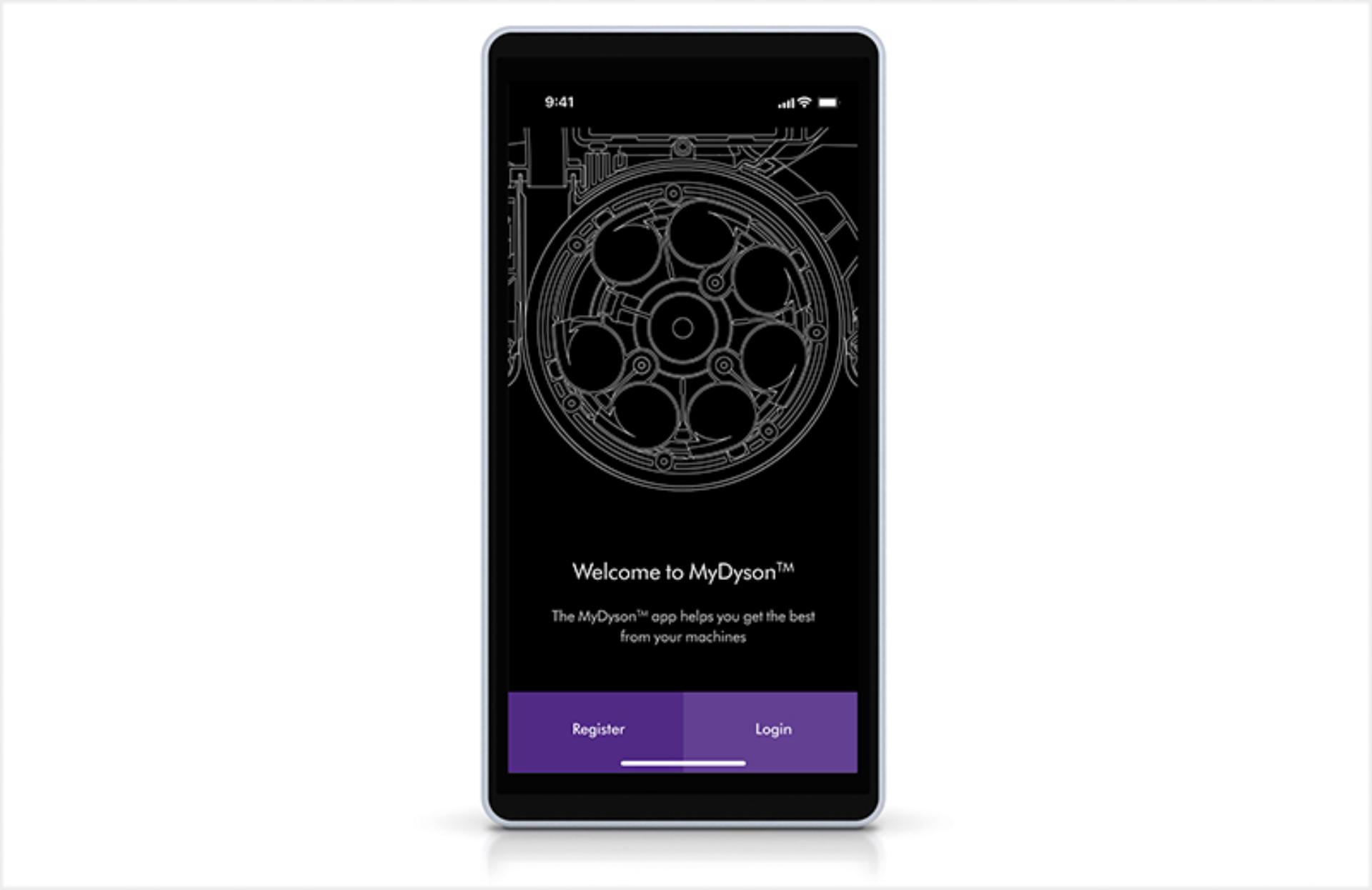
Connect to the MyDyson™ app
Download the MyDyson™ app from the App Store or Google Play. Open the app and follow the on-screen instructions to create a new account. If you already have an account, select ‘Add machine’ and follow the on-screen instructions.
-
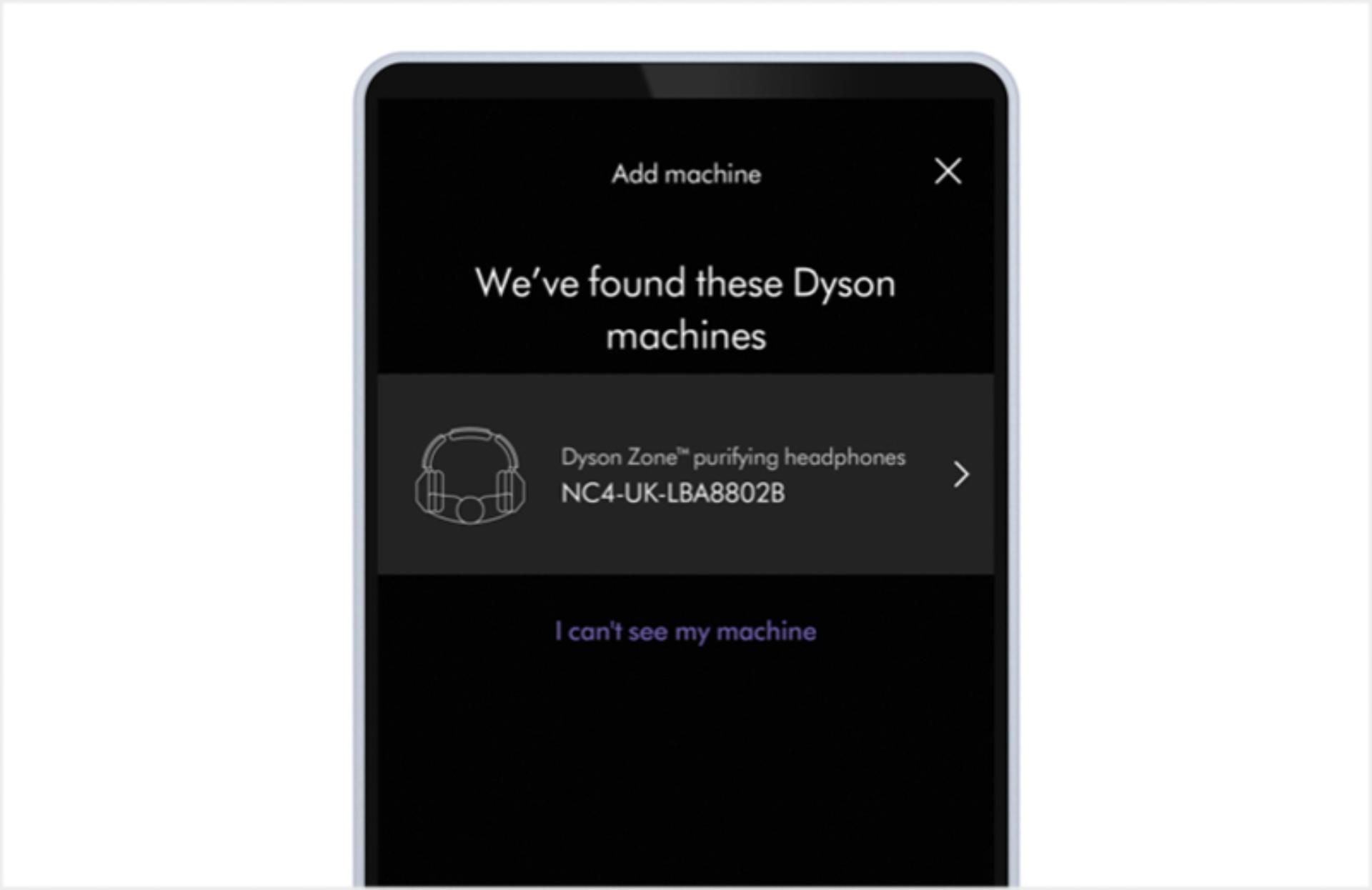
Pair and connect via Bluetooth
Hold the airflow button for two seconds until a blue light pulses. Select your headphones from the ‘Pair new device’ list in the app. Then open Bluetooth® in your smartphone's settings menu and select your headphones from the list of available devices and follow the on-screen instructions.
Download the MyDyson™ app
An essential part of your experience, the MyDyson™ app lets you control your Dyson Zone™ air-purifying headphones – wherever you are.¹ If you haven’t already, download the app now for extra features and the latest updates.
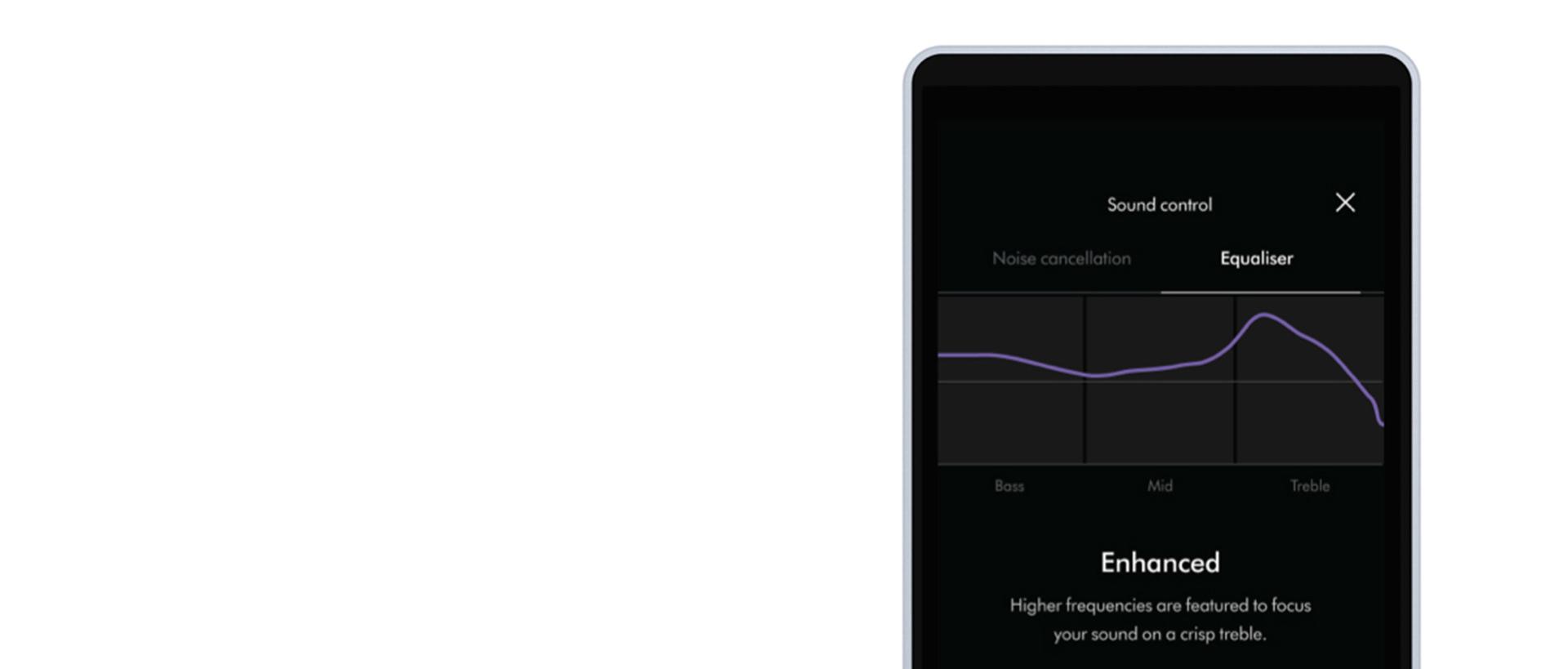
Take control with the MyDyson™ app
-
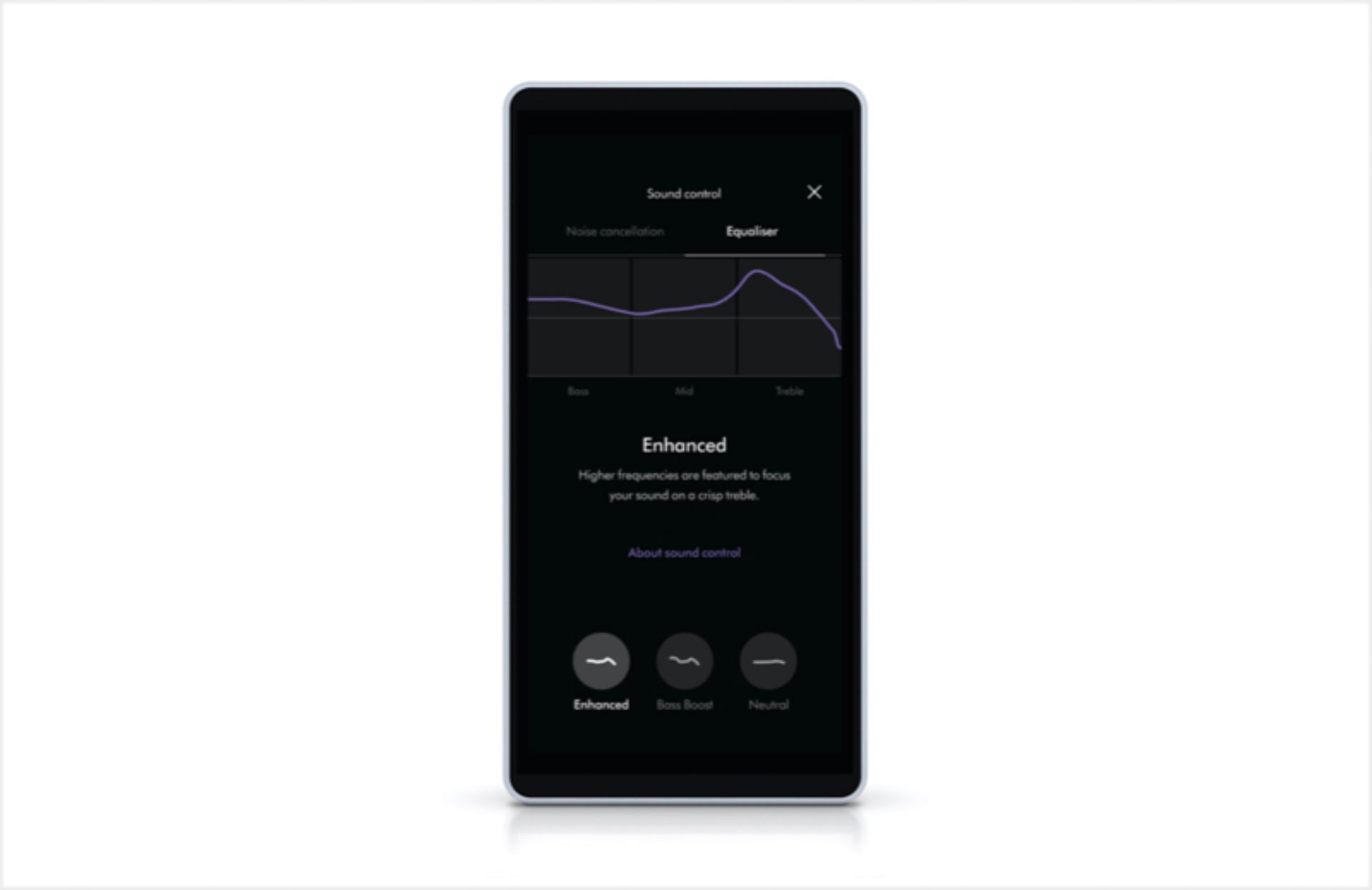
Control airflow and audio
You can control both airflow and audio settings in the app to tailor the audio experience to your preferences.
-
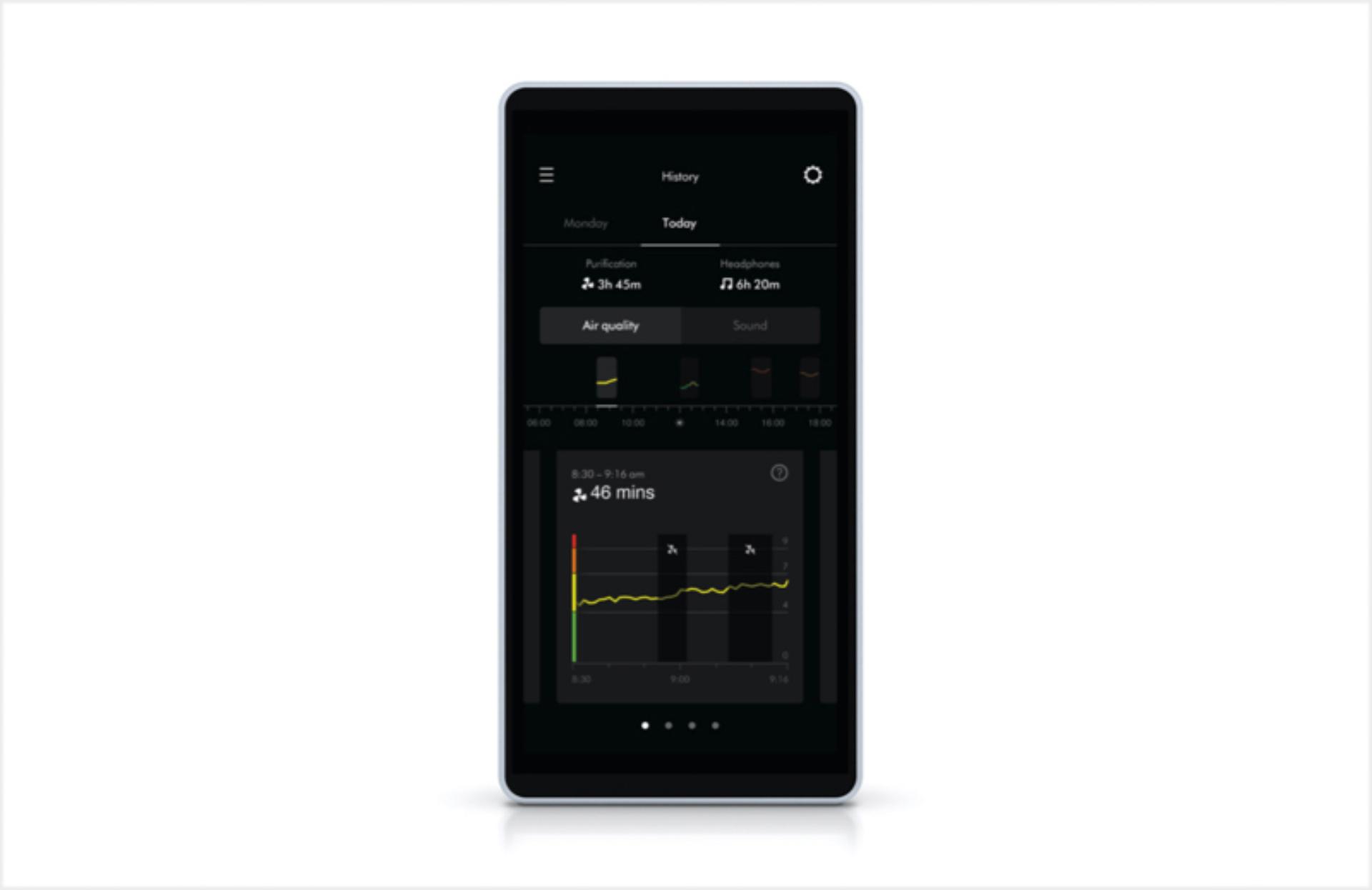
Monitor your air quality
Use your smartphone for live updates about air quality in your location.
-
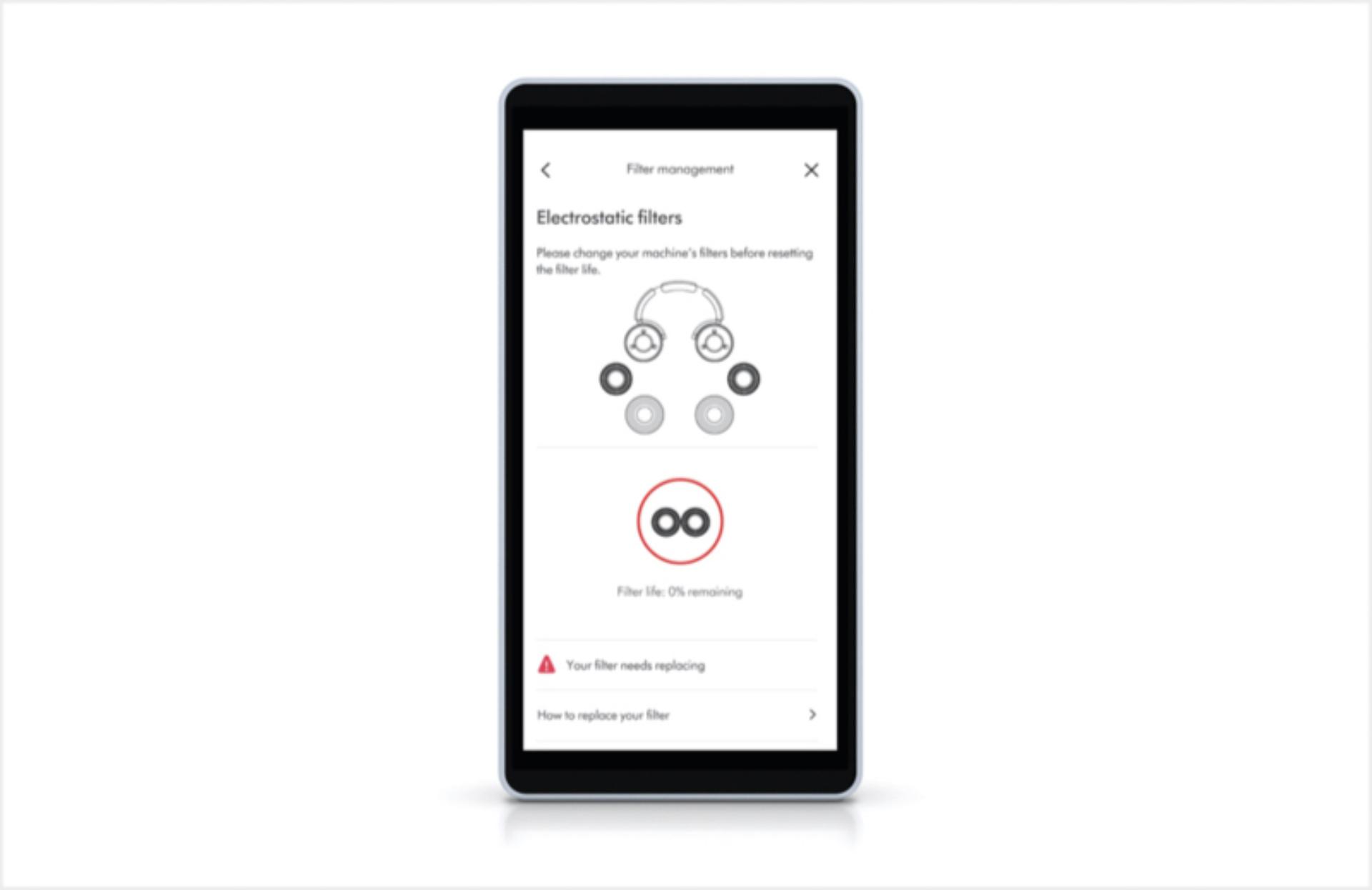
Notifications
The MyDyson™ app will also notify you when your filters need changing, along with other important information.
Set up and connect FAQs
The visor should be positioned to cover your nose and mouth. Leave approximately one centimetre between your mouth and the visor so the air flows effectively.
Place the headphones over your head with the headband a little further back than traditional headphones. Adjust both sides of the headband until comfortable.
Open Bluetooth® in your mobile device’s settings menu. Check that Bluetooth® is turned on and select your Dyson Zone™ air-purifying headphones. When your device has connected to your headphones, return to the MyDyson™ app.
Your air-purifying headphones deliver up to 4 hours of run time when using both air purification and ANC audio, or up to 50 hours if using audio only.² Use Auto on-off to save energy when not in use.