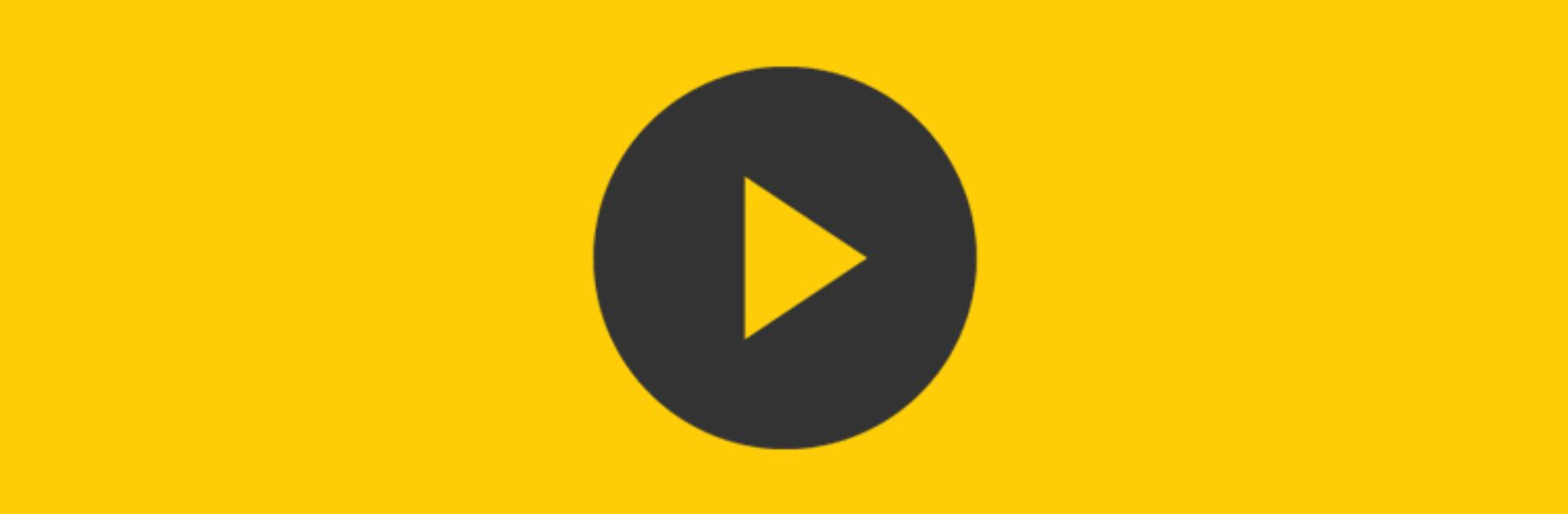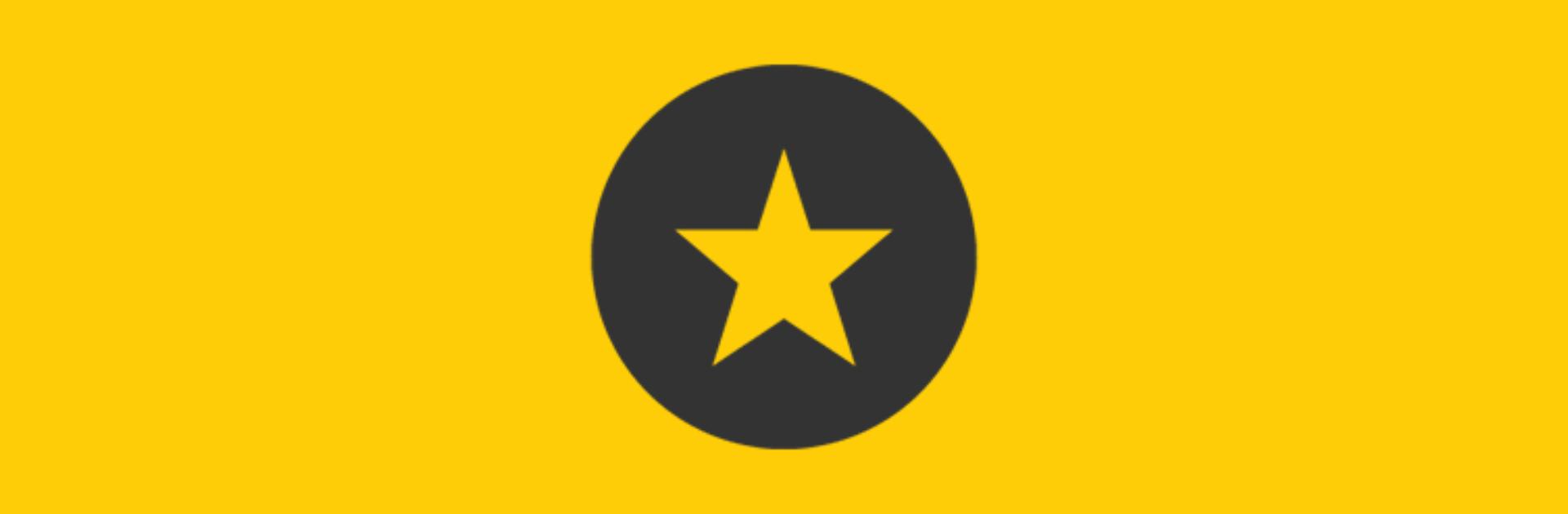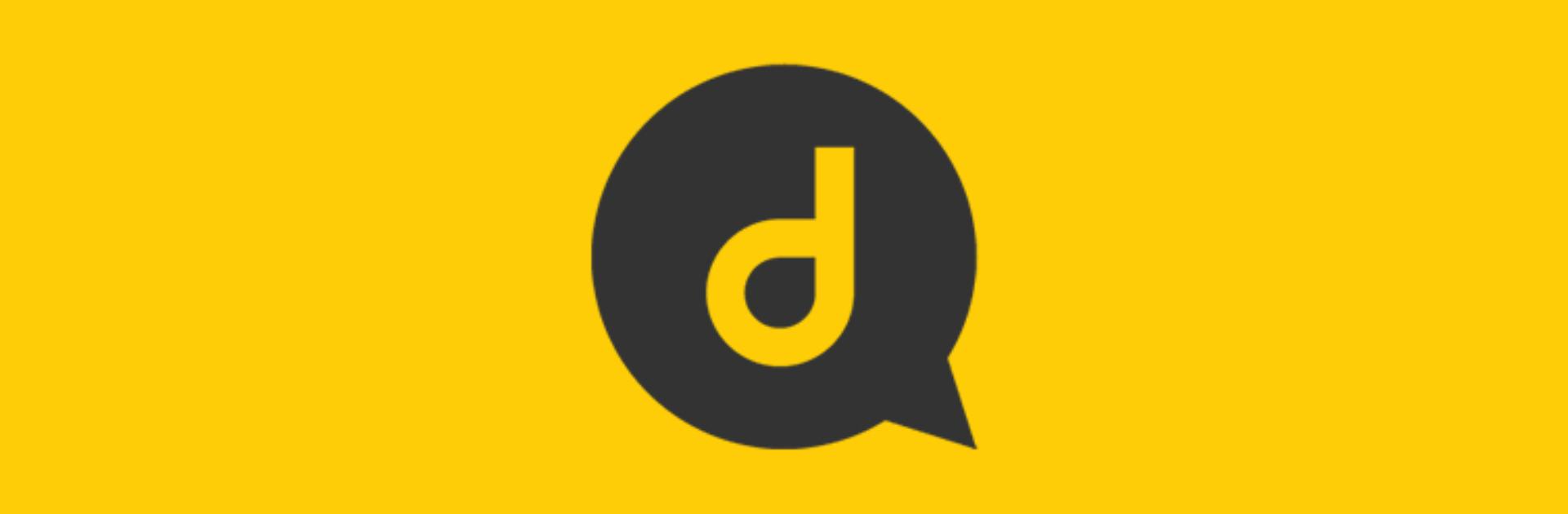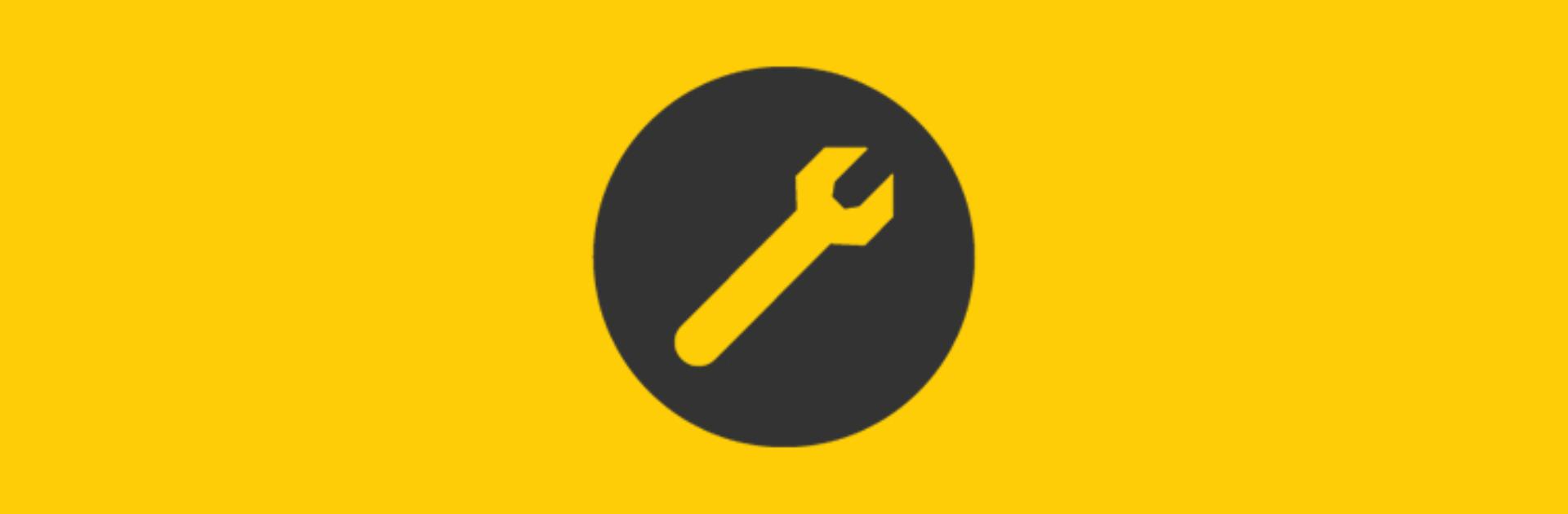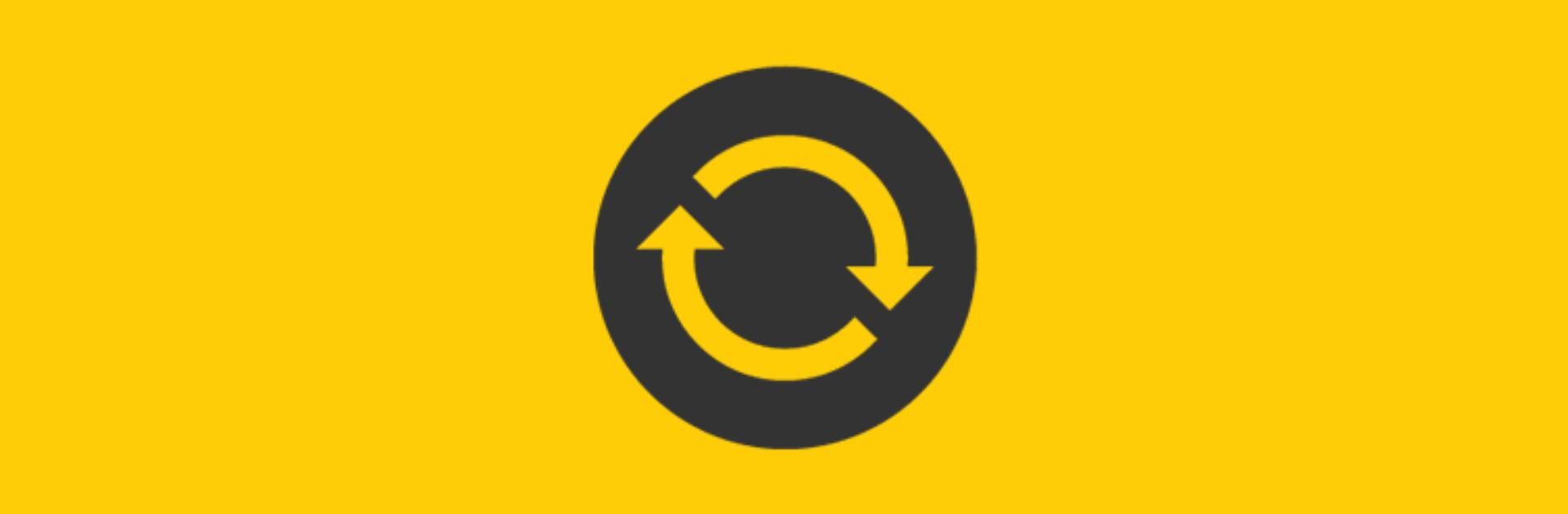Support for your Dyson Pure Cool Cryptomic purifying fan

Here you can find helpful tips, frequently asked questions, your user manual and more.
Activate your guarantee
You can get support that's tailored to you, owner exclusives and more when you register your machine.
Getting started
Watch how to quickly get up and running with our step-by-step guide.
Connecting your machine
Follow these three simple steps to connect your machine to the Dyson Link app.
-
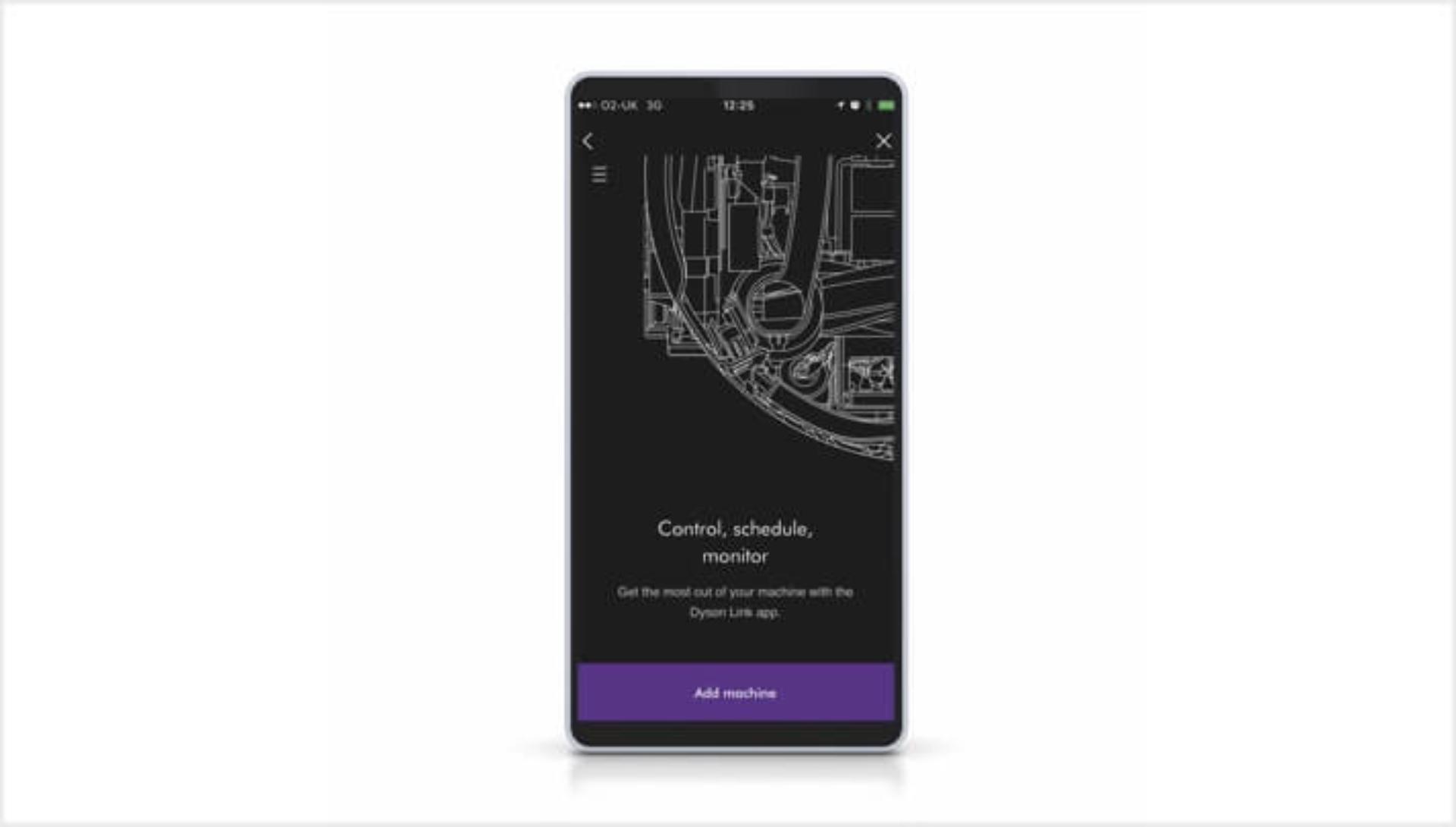
Step 1 Download the Dyson Link app, open it and select 'Add machine' from the menu. Then select your machine.
-

Step 2 Hold your mobile device next to your machine's display. This will allow your machine to detect your device.
-

Step 3 Press the Standby button on your machine to activate the pairing process. Then follow the on-screen instructions to complete connection set-up.
User manual
Download your Dyson Pure Cool Cryptomic purifying fan user manual.
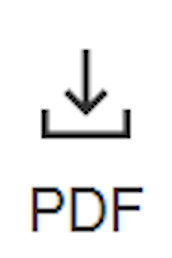
6.3MB
Using your machine
Understanding your LCD screen's icons
The icons on the built-in LCD screen show you which pollutants are present, reporting them in real time. They also tell you about filter life.-
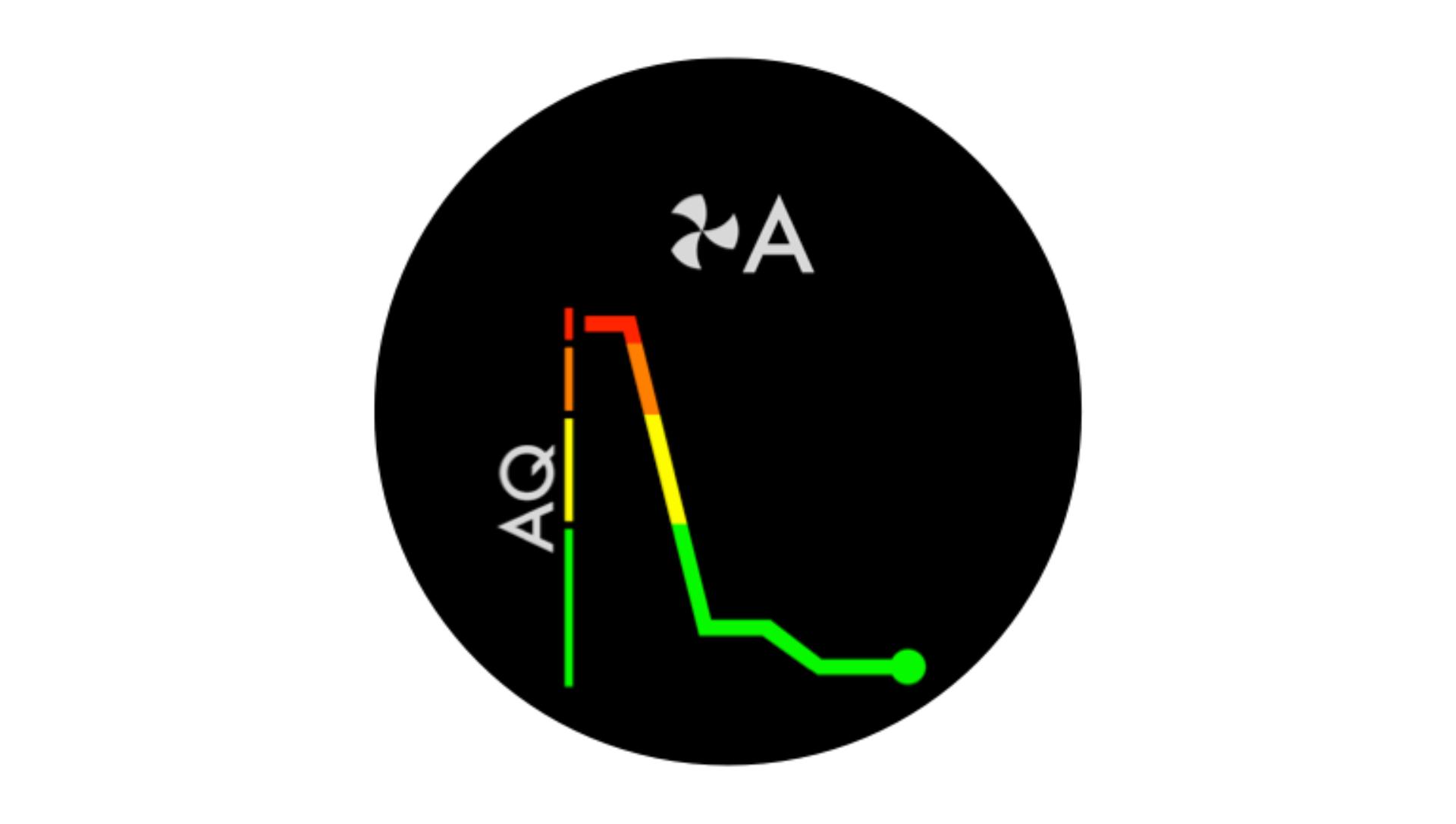
Indoor Air Quality Index (AQI) Shows your air quality over the last 12 seconds, or over the last 24 hours.
-
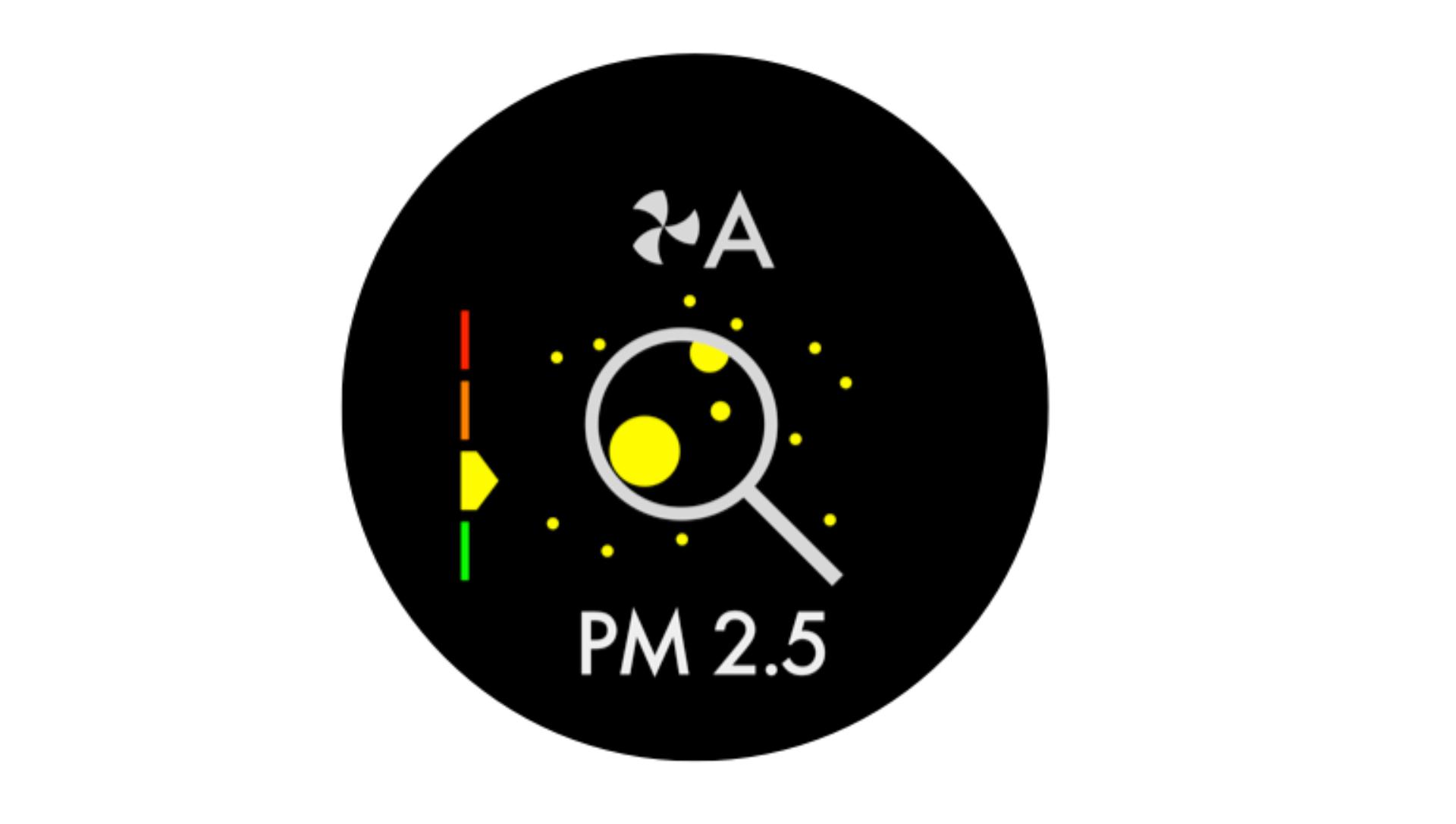
Particulate matter PM2.5 Shows microscopic particles smaller than 2.5 microns, including smoke, bacteria and allergens.
-
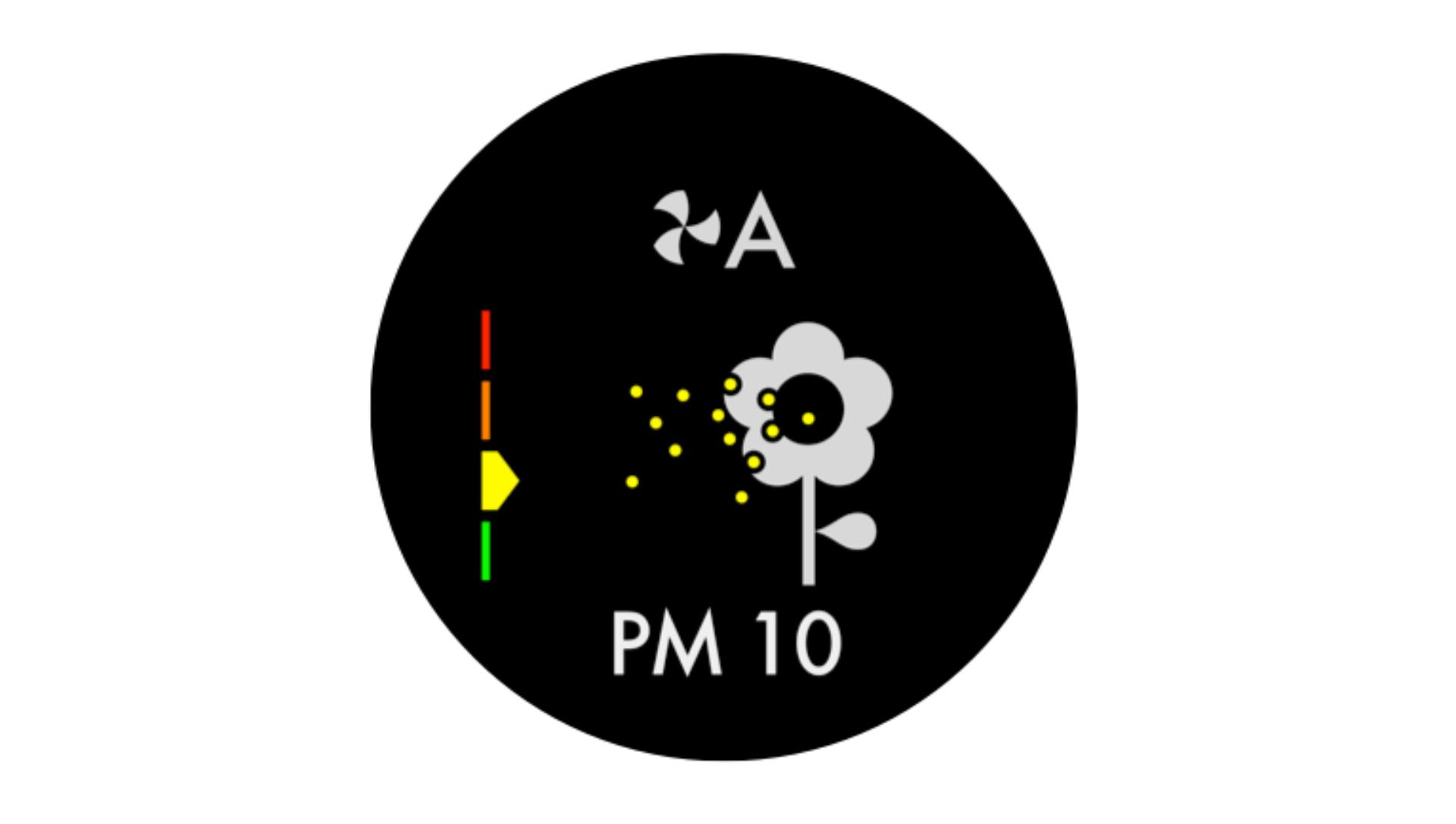
Particulate matter PM10 Shows particles smaller than 10 microns, including pollen, dust and pet dander.
-
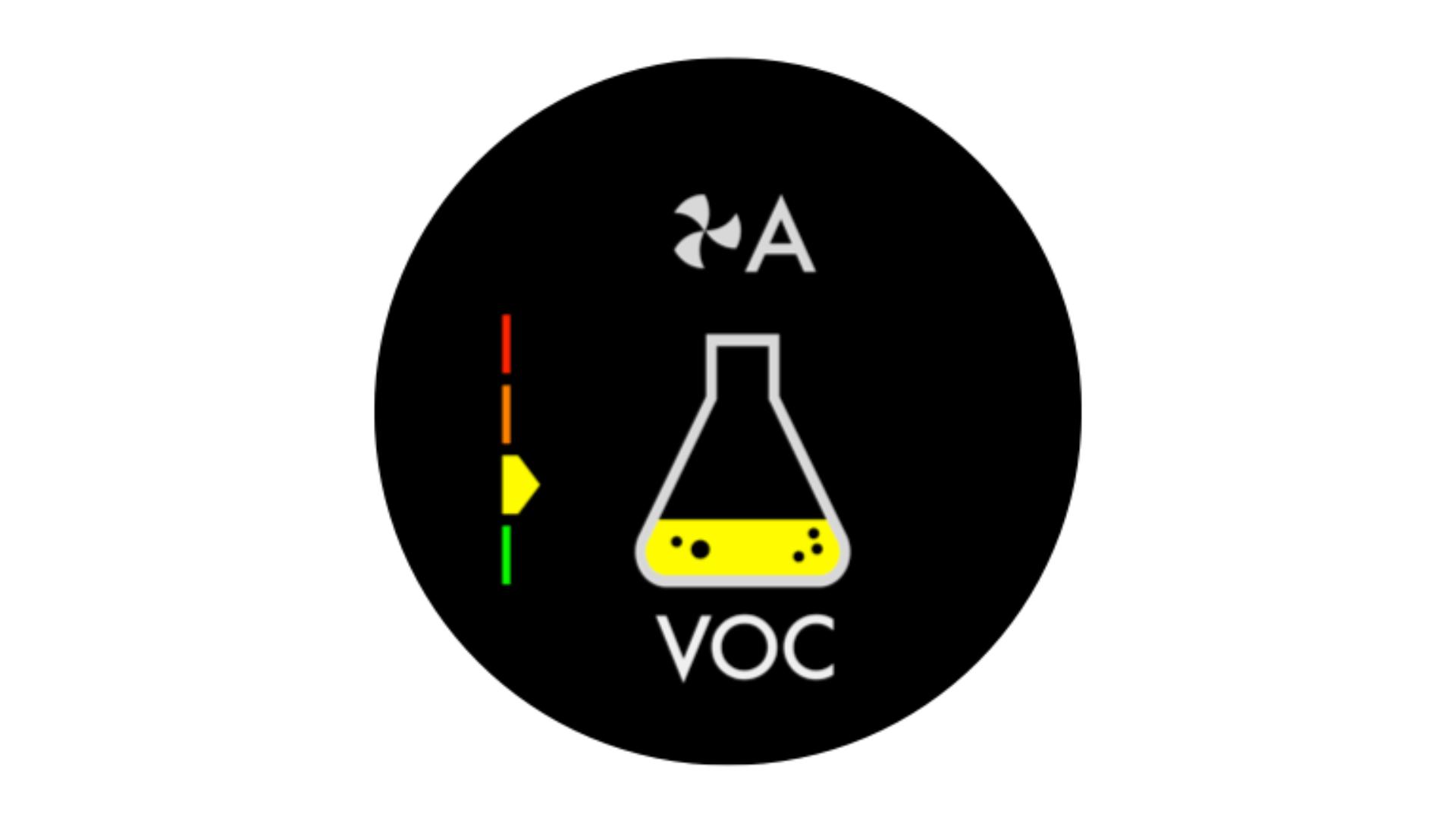
Volatile Organic Compounds (VOCs) Shows gases released from a wide range of sources, such as aerosol sprays and air fresheners. They include formaldehyde and benzene, household fumes and odours.
-
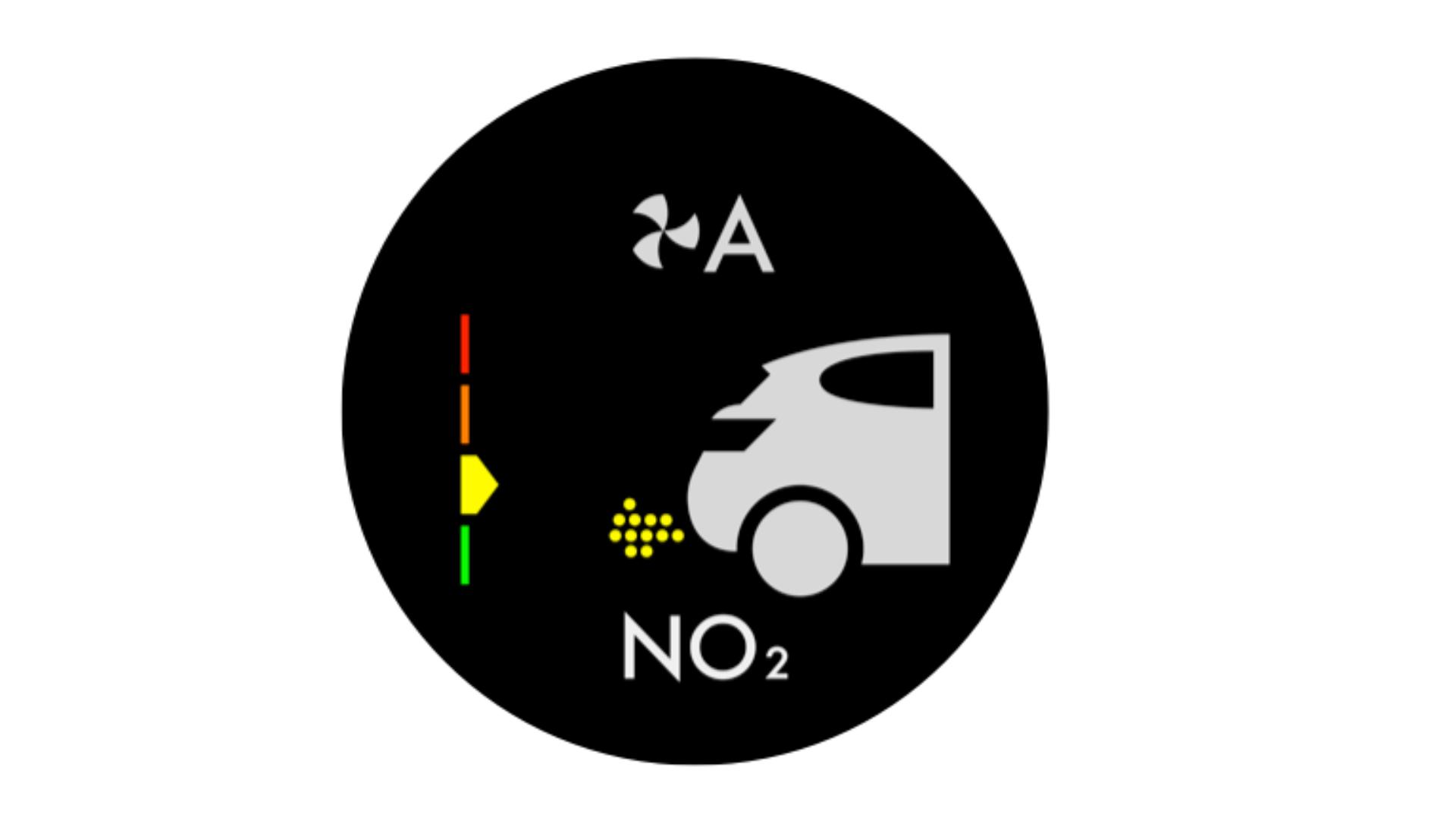
Nitrogen Dioxide (NO2) Shows oxidising gases such as NO2, released by combustion. Includes cigarette smoke, car emissions, candles and gas stoves.
-
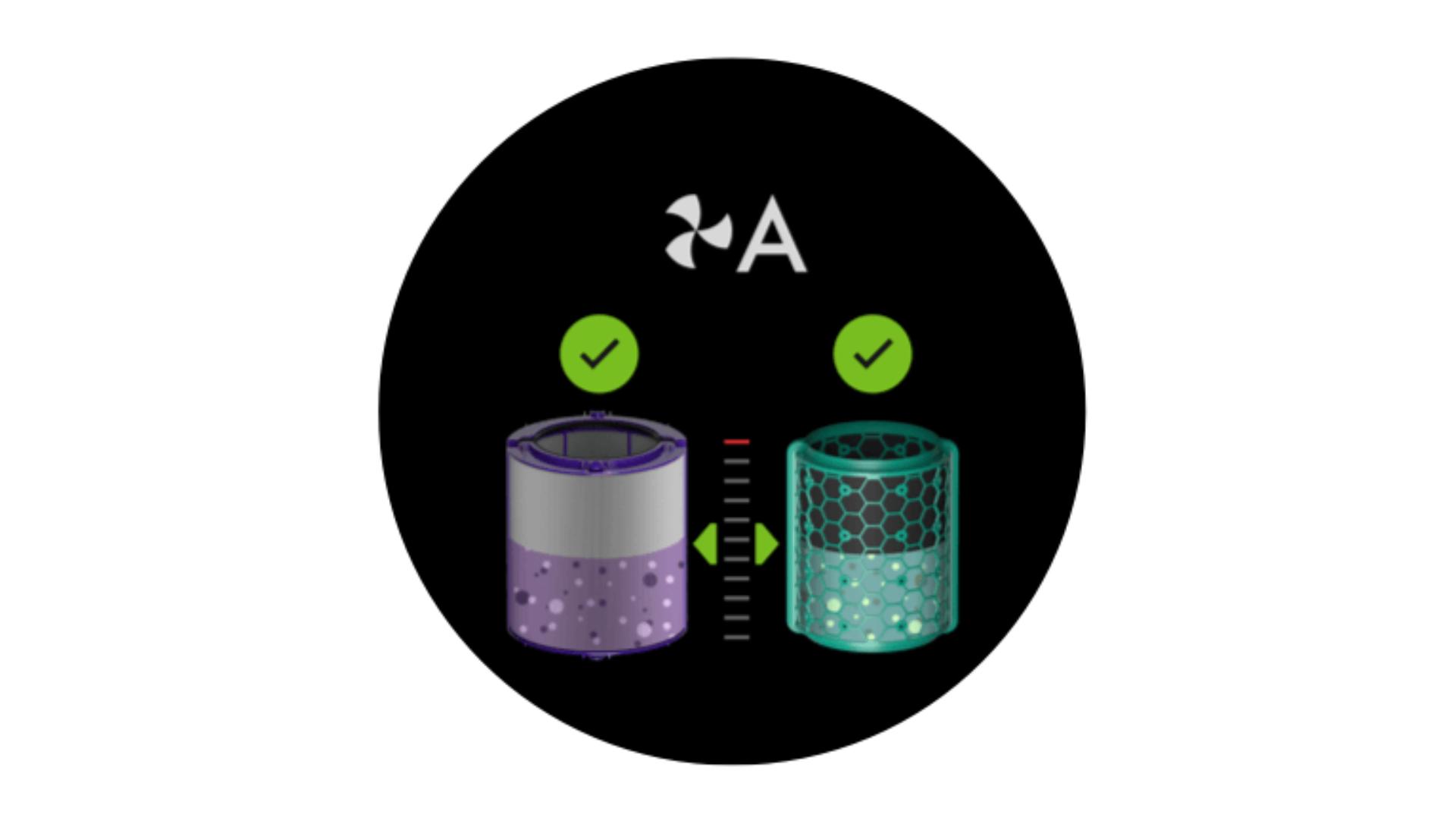
Filter life Shows how much filter life remains on the combination filter. So you know when to replace it.
Understanding pollutant levels
When a pollutant causes the air quality to drop, the relevant icon will appear on the LCD screen. The coloured bar on the left of the screen will indicate how much of the pollutant is present, and will continually update as your machine purifies the air.
-
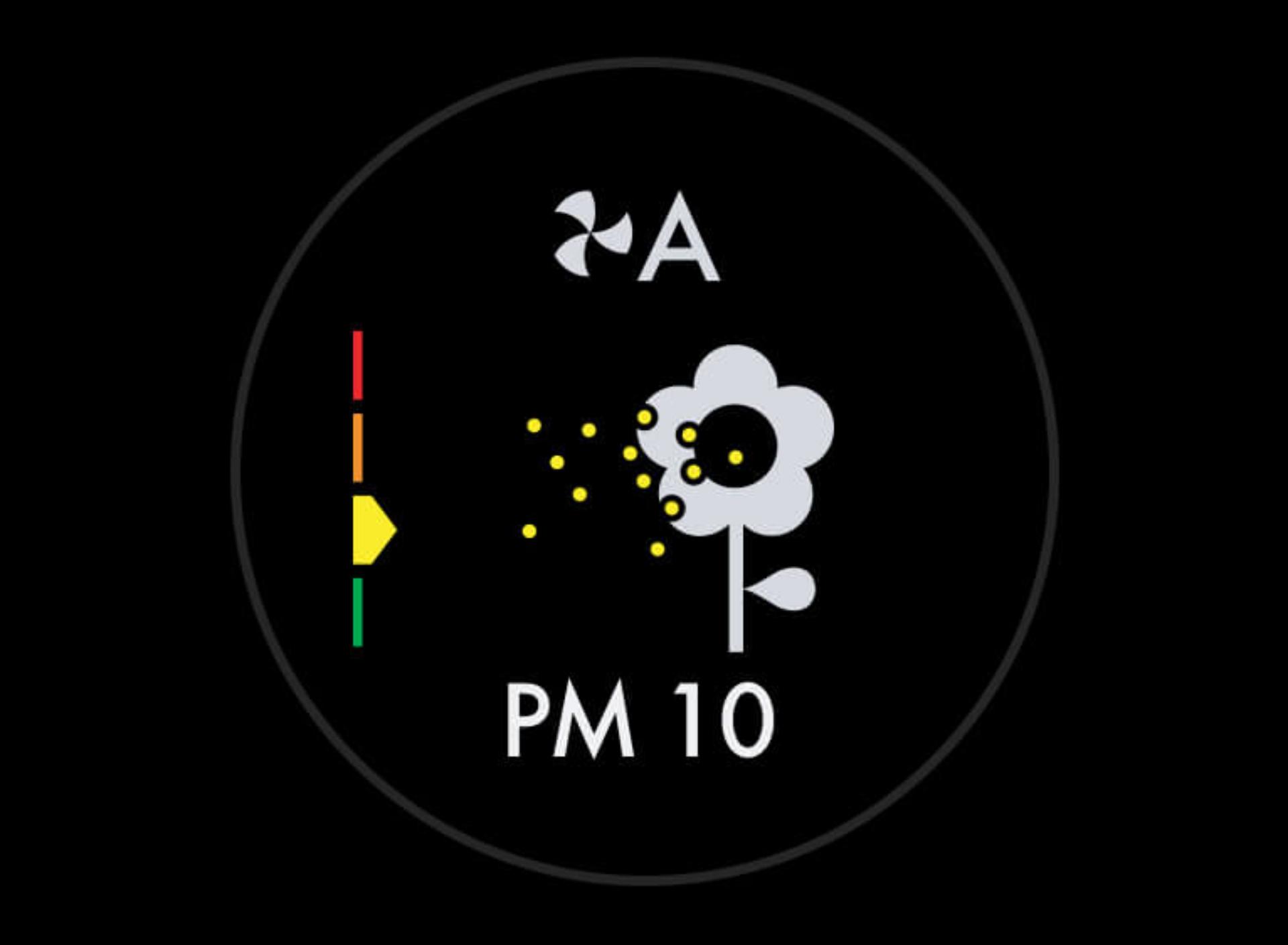
Fair When the yellow section of the coloured bar is highlighted, your machine is detecting a moderate level of the type of pollutant.
-
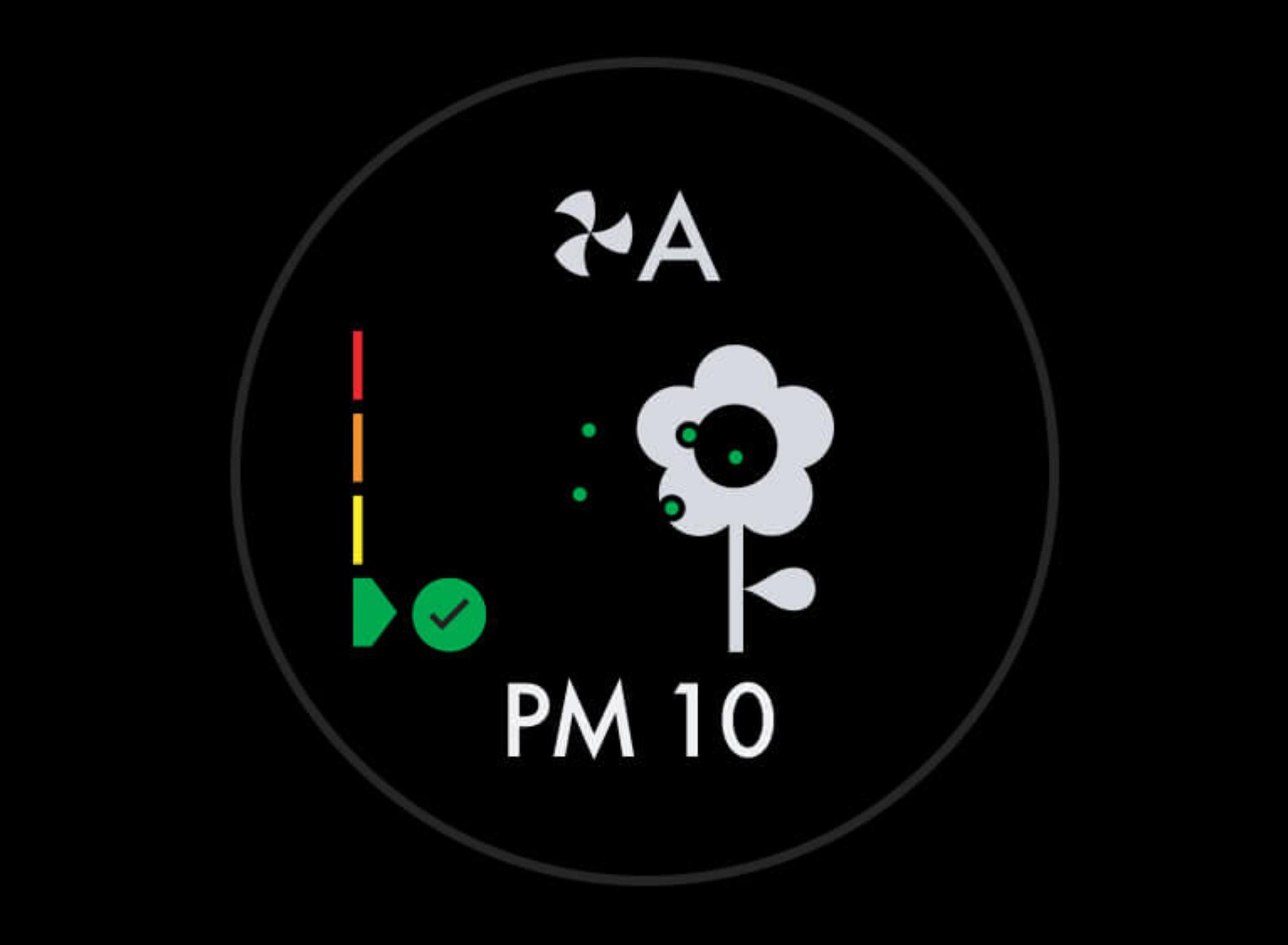
Good When the green section of the coloured bar is highlighted, your machine is detecting a very low level of the type of pollutant.
-
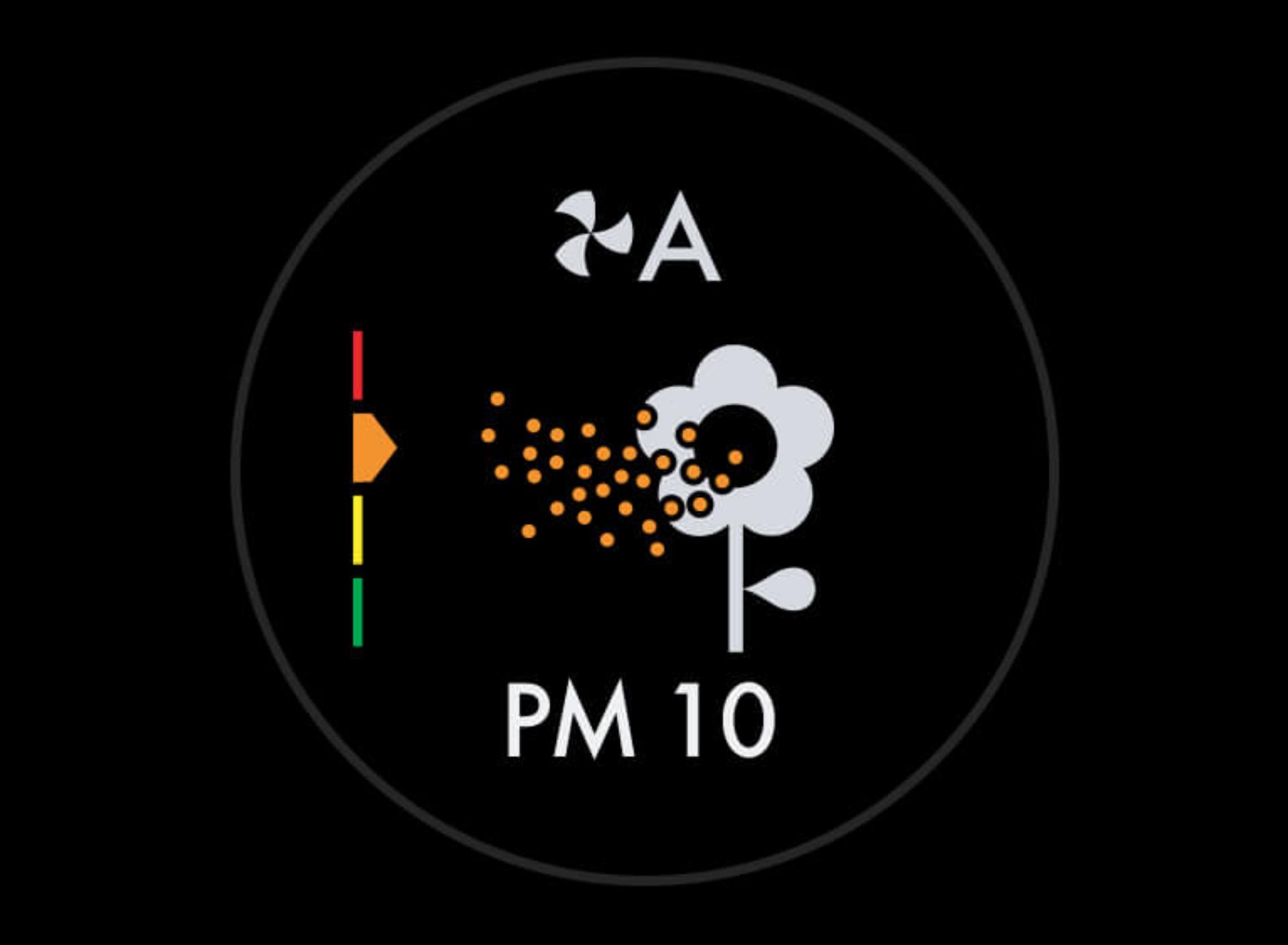
Poor When the orange section of the coloured bar is highlighted, your machine is detecting a high level of the type of pollutant.
-
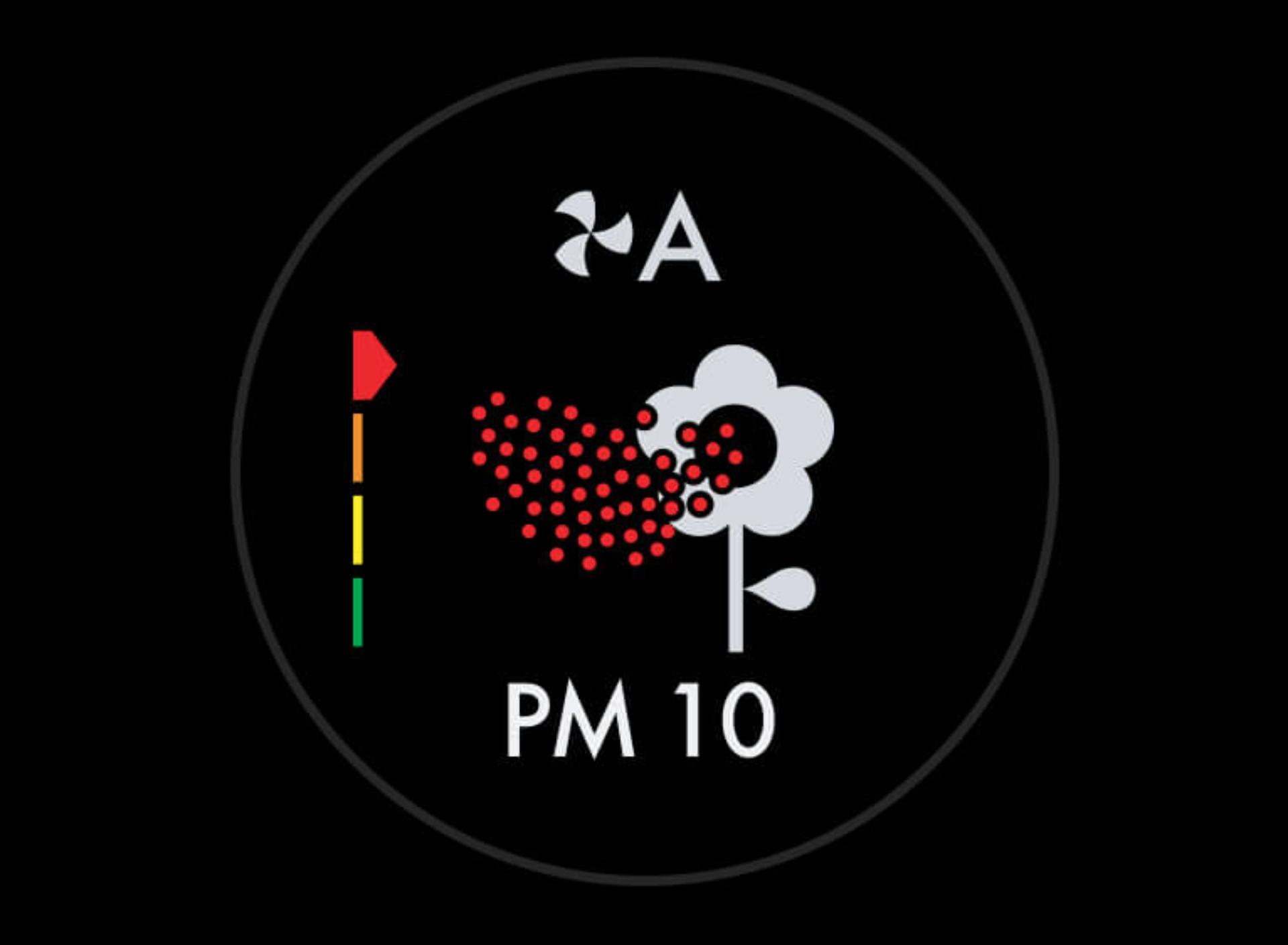
Very poor When the red section of the coloured bar is highlighted, your machine is detecting a very high level of the type of pollutant.
-
Auto mode In Auto mode, your machine monitors and responds to air pollution. When it detects pollutants, it automatically projects purified air.
-
Oscillation angle You can set the oscillation angle of your purifying fan, from 45° to 350°.
-
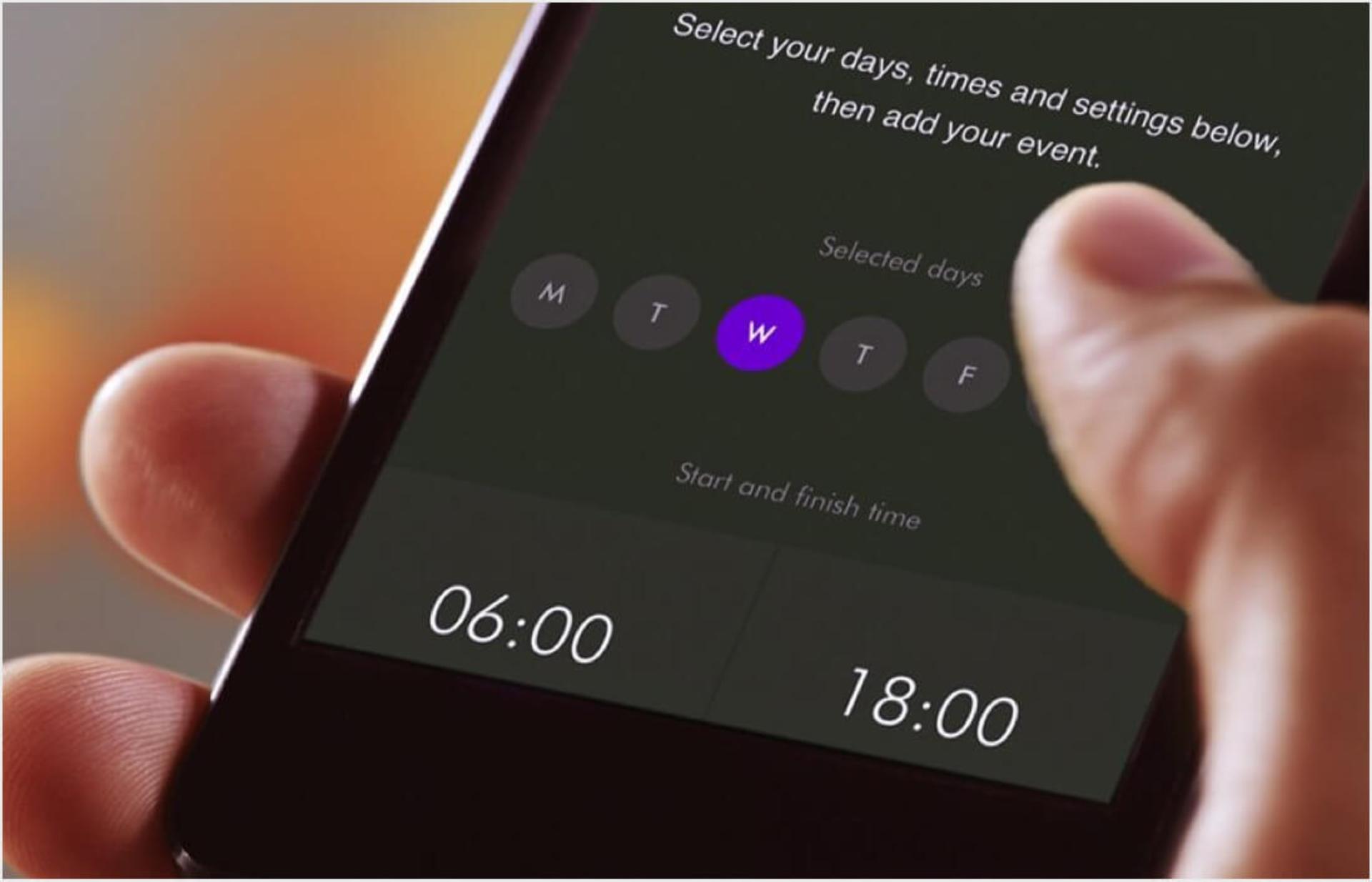
7-day scheduling Choose when you want your machine to be on and off, up to seven days in advance, with the Dyson Link app.
-
Airflow speed Choose from 10 different fan speed settings, and switch between front projection and Diffused modes.
-
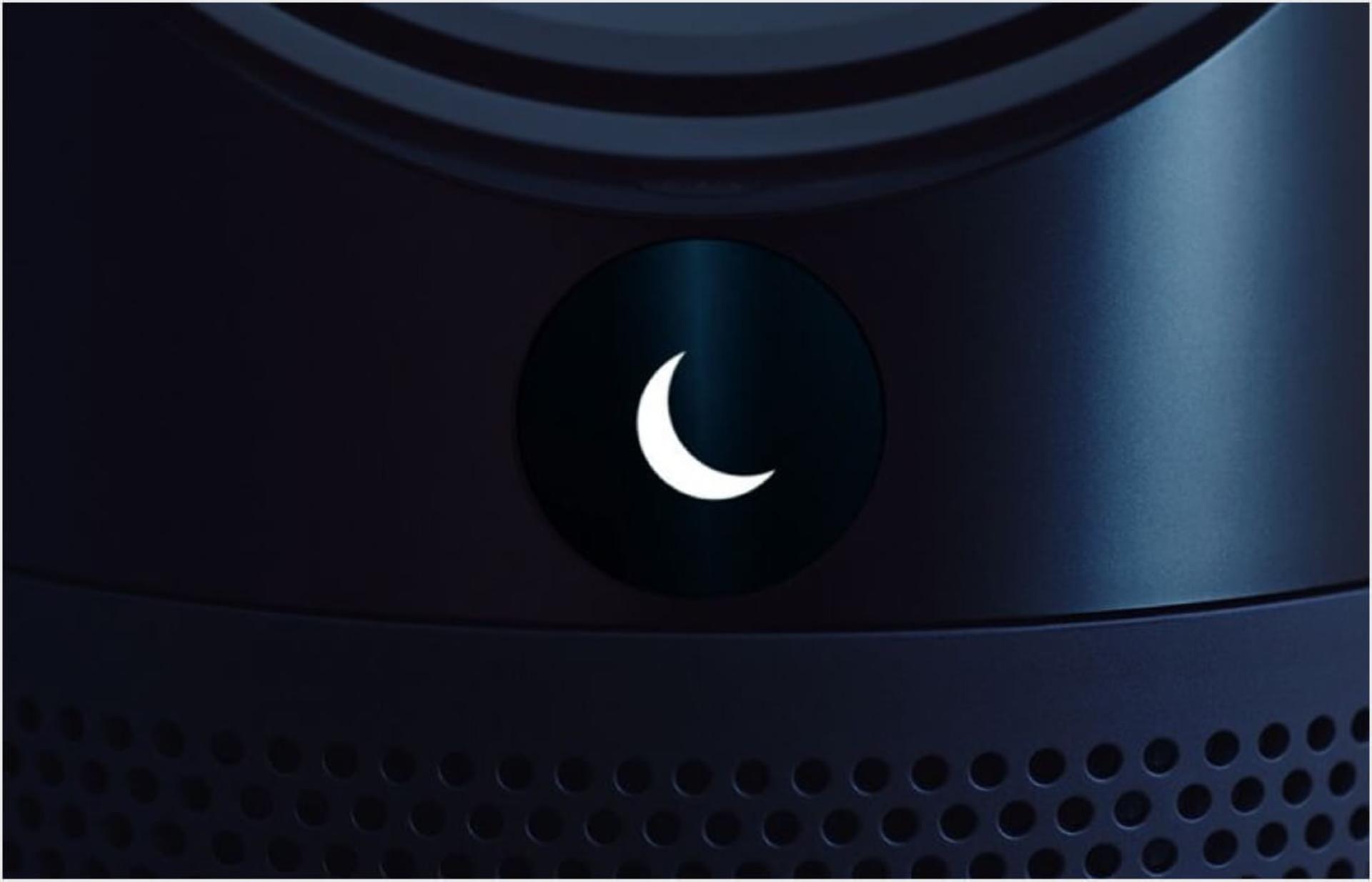
Night mode For the quietest settings and a dimmed display, set your machine to Night mode using your remote control.
-

Sleep timer Using your remote control, choose when you'd like your machine to turn off. Select a time between 30 minutes and 8 hours.
Maintaining your machine
You can find out how to monitor and replace the combination filter in our video guide. Your Dyson Cryptomic™ filter is permanent, so you don’t need to change it.
Voice control. All you have to do is ask.
Using your purifier is even quicker and easier with a compatible voice service like Google Assistant or Apple's Siri. You can enable the Dyson skill, or set this up via the Dyson Link app. Find out more about voice control.
-

Google Home
Control all of your connected purifiers with Google or set a routine to automate how your machine works with other devices in your home. Just say “Hey Google” to get started. -

Siri Shortcuts
Connect your Dyson machines to Siri Shortcuts and you’ll be able to control them with your voice, on your Apple device.
Try using these voice commands:
"Alexa, ask Dyson to increase fan speed."
"OK Google, ask Dyson to start oscillating."
"Hey Siri, ask Dyson to turn on Night mode."
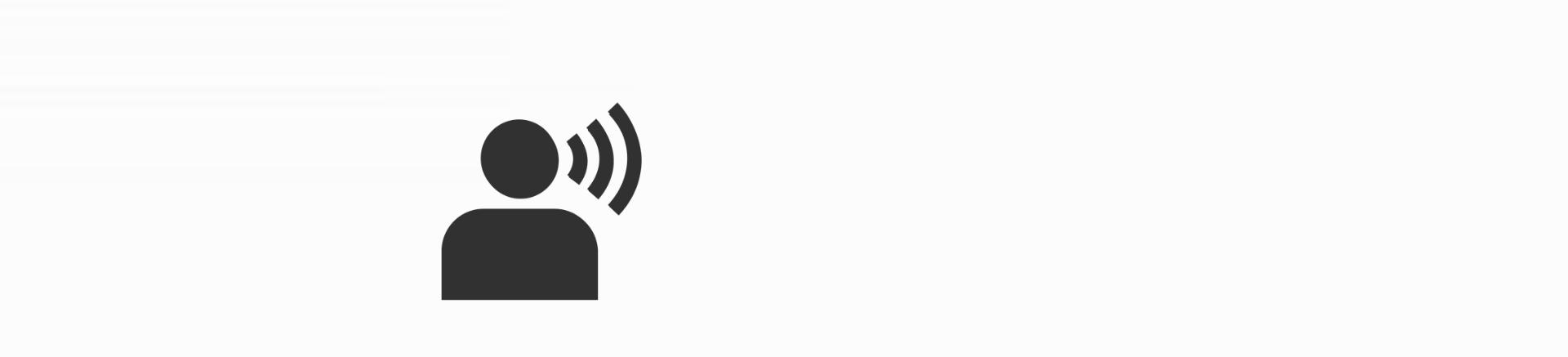
* Requires a compatible voice service. Voice control excludes lighting. Siri shortcuts not compatible with Dyson robot vacuums.